A SCORM-Ready Template: Part 4B. Qualtrics Quizzes : End of Survey Message
A SCORM-Ready Template Tutorial Series, Part 4: Add Qualtrics Quizzes to your Module
<< Part 4A. Embedded Qualtrics Quizzes | Part 4C. Qualtrics Quizzes – Create the quiz >>
Create an “End of Survey” message
We’ll start at the end first: in order to communicate with the learning module, your Qualtrics quizzes will all need to reference a custom End of Survey message, which will be located in your Qualtrics message library.
- To create the new message, click the Library tab.
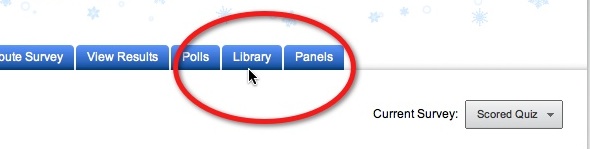
- Click the Message Library icon. Then click “Create a New Message“.
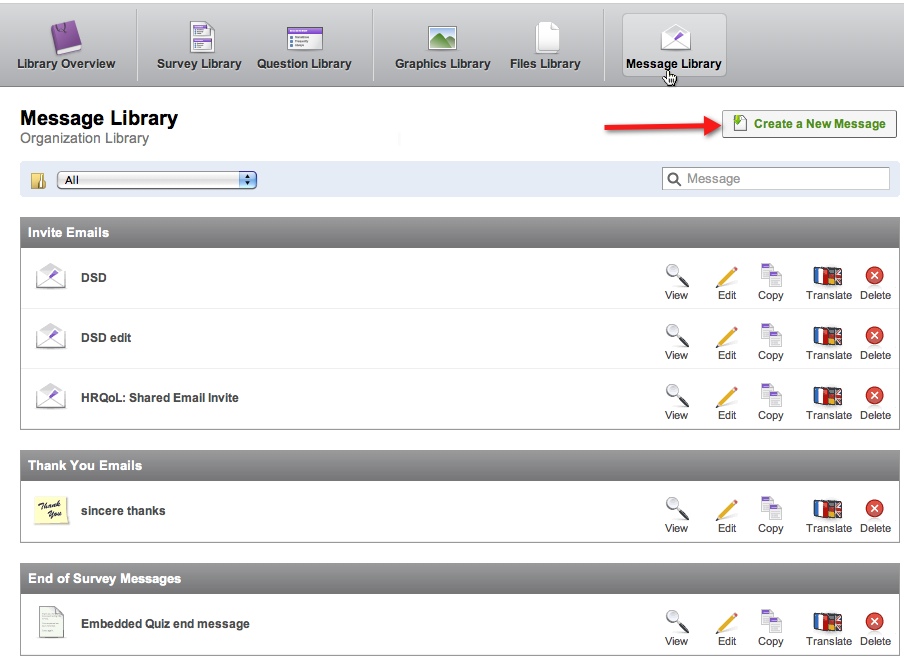
- When the Create a new Message window opens, select End of Survey Messages from the Category menu.
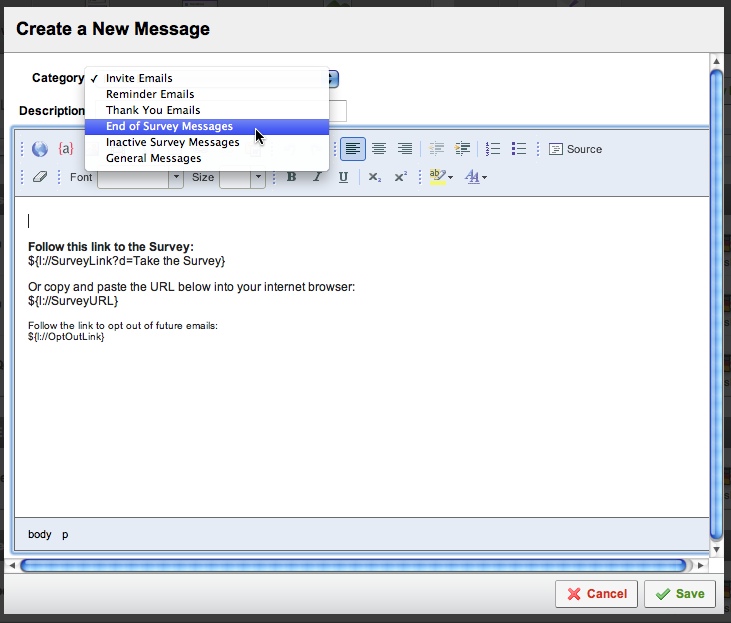
- Click the Source button. Delete all the default code in the box – it should be empty.Copy the code from the box below and paste it into the New Message box.
Thank you! Please review your results, then click "Continue" to submit your score.<br /> <br /> <p style="text-align: center; "> <a href="http://yourLMS.com/path/to/learningmoduletemplate/includes/qualtricsRedirector.htm?url=${e://Field/url}&o=${e://Field/obj}&score=${gr://Grade/Score}&p=${e://Field/GradePercent}" style="display:block;width:150px;color:#FFF;background-color:#0AA008;padding:12px 6px 12px 6px;border:3px ridged #0AA008;font-weight:bold;font-size:12px;">Continue</a></p>
- Replace “
yourLMS.com/path/to/learningmoduletemplate/” in the code with the path to the master copy of the qualtricsRedirector.htm file. The master copy is a copy of the qualtricsRedirector.htmfrom the includes folder of the SCORM Template. Put the file on a webserver in the same domain as your LMS. All learning modules created with this template will use this same redirector file, so put it where it will not be deleted or moved. This redirector file is necessary because Internet Explorer 7 blocks cross-domain iframe to parent communication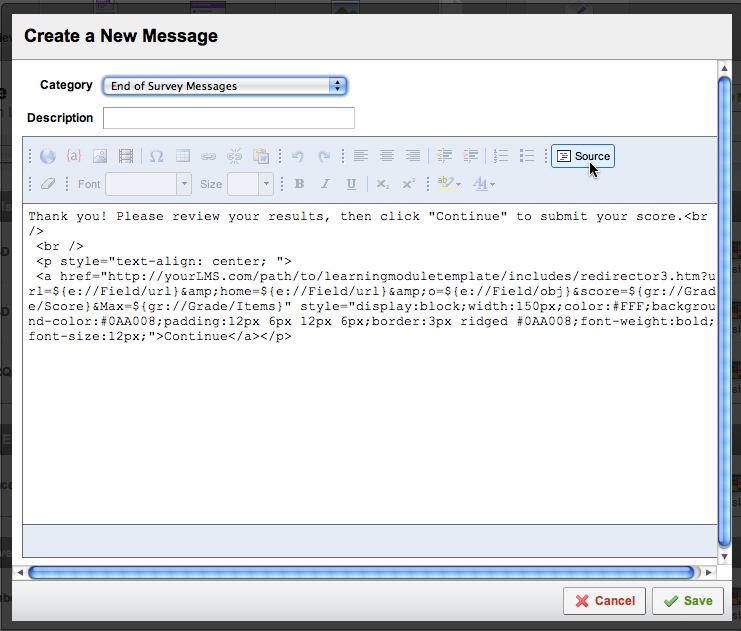
A SCORM-Ready Template Tutorial Series, Part 4: Add Qualtrics Quizzes to your Module
<< Part 4A. Embedded Qualtrics Quizzes | Part 4C. Qualtrics Quizzes – Create the quiz >>