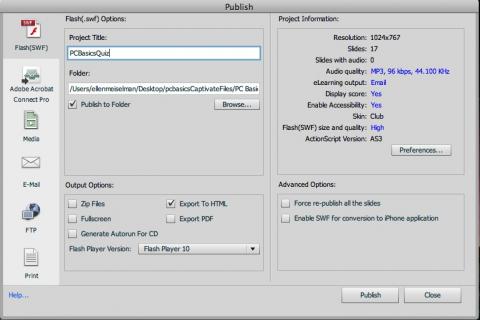Although Captivate has its own SCORM interface, its reliability in our LMS over the last few years has become increasingly problematic. Data gets lost, quizzes score incorrectly, or do not complete at all, and there is a lot of frustration.
At the same time, there has been increasing demand from subject matter experts and educators for inexpensive, easy to learn tools like Captivate that leverage their Powerpoint skills but have plenty of flexibility and options for interactivity. So something had to be done to make Captivate useful again.
What I decided to do was to turn over all the SCORM communication for Captivate activities to our HTML template, which doesn’t have the communication issues of the Adobe products. Using the SCORM template as a wrapper does not add a lot of work to a project, in fact, it requires only one line of code to add a scored Captivate or Presenter quiz to a template-based learning module.
Any type of scored Captivate file will work – both question slides and interactive slides. The module can handle one or more Captivate quizzes, either by themselves, or in combination with other types of content and quizzes, such as Questionmark Perception or the template-based interaction quizlets.
Continue reading