A SCORM-Ready Template: Part 5B. Captivate Quizzes – Captivate settings
A SCORM-Ready Template Tutorial Series, Part 5: Captivate Quizzes
<< Part 5A. Captivate Quizzes – Introduction| Part 5C. Captivate Quizzes – Add the quiz to the module >>
-
Project Size
At this time, the maximum width the template can handle is 1024px. Set your project size at 1024 x
768 or smaller.
-
Project Preferences
Under Project > Start and End, uncheck Fade in on the First Slide.
Select Close Project
for Project End
Options > Action.
Uncheck Fade Out on the Last Slide.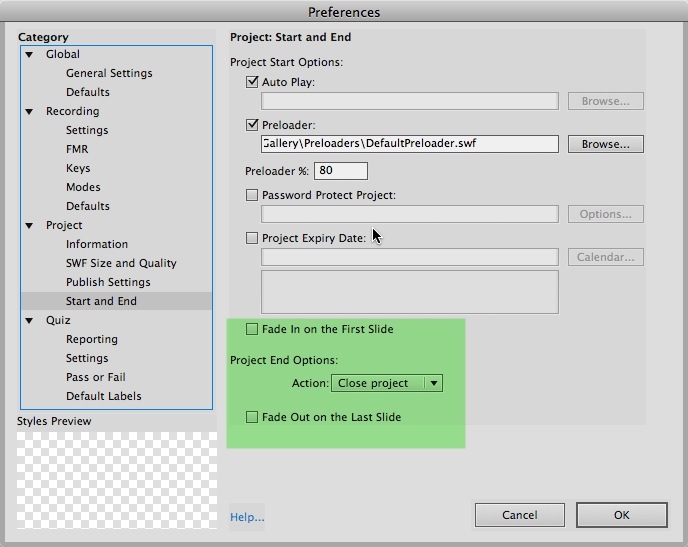
-
Quiz Preferences
- In the Captivate Preferences screen, select Quiz, then Reporting. Check Enable reporting for this project. Select E-mail as the type of LMS, and enter any email address into the box. The address will not be used, but must be there to enable this option in Captivate. Select the “Body Text” option under E-Mail.
- Under Report Status, check Pass/Fail.
- Under Report to LMS as: check the Score option and Quiz Results Only.
- Under Reporting Level, select Interactions and Score.
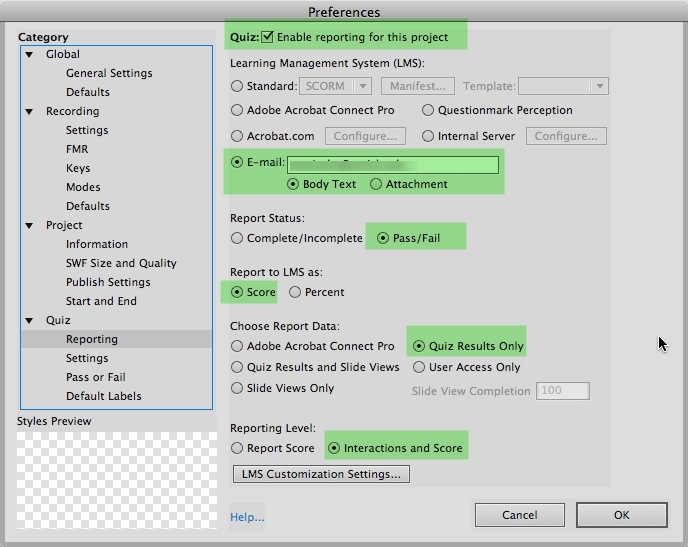
- Click the LMS Customization Settings, and make sure Never Send Resume Data is checked.
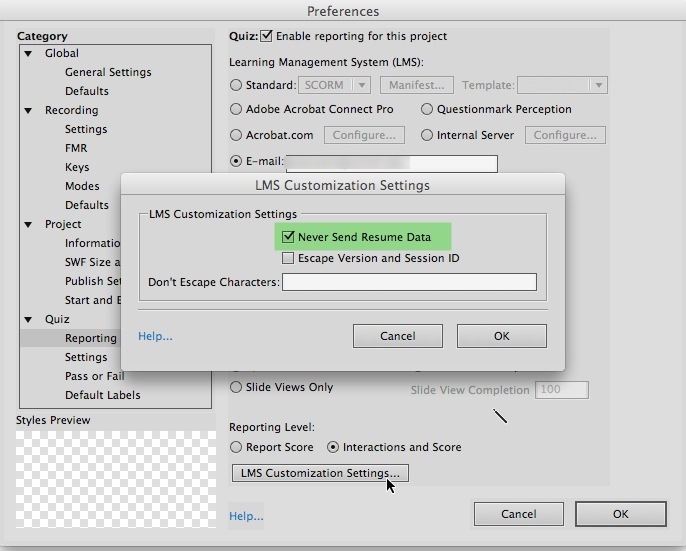
- Under Quiz > Settings, select Show Score at the End of the Quiz. It is probably safest to uncheck Allow Backward Movement, but you can test it if required.
- Click Quiz Result Messages, and change E-mail Button Text to Submit Score or simply Submit, since the score will be submitted and judged by the module, not
emailed.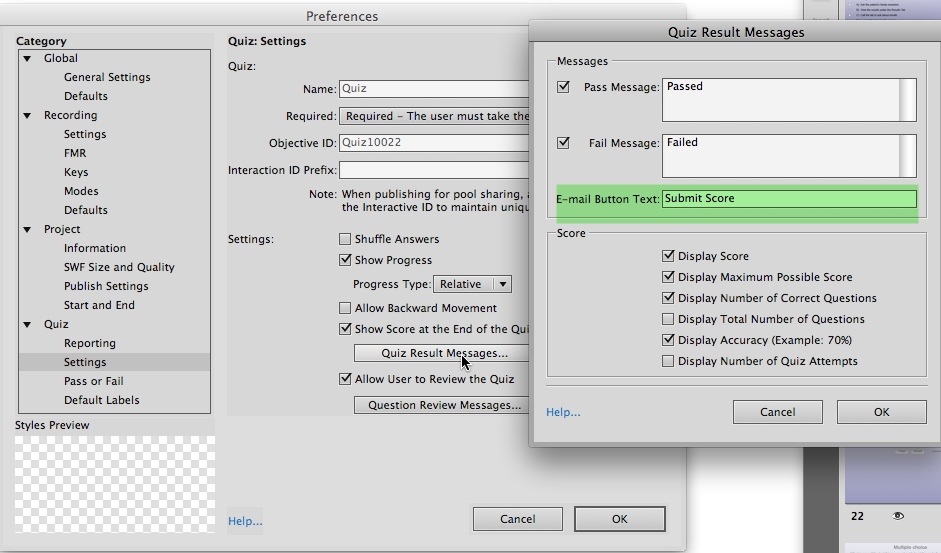
- The Pass or Fail settings depend on the way in which this quiz will be used. If this will be the ONLY quiz in the module, make sure that it this is set the same as the mastery score in your LMS, since they should both agree on whether the user has passed – there are no other points to be earned.
- If there are multiple quizzes in the module, the module divides the total maximum possible points for all quizzes by the total points earned, and arrives at a total percent score. That
total percent score is what is compared to the mastery score in the LMS, which determines pass/fail on the module.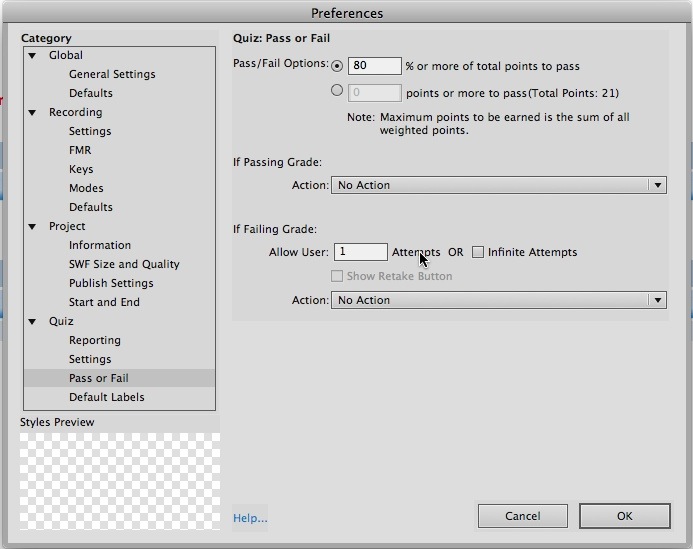
- Quiz Settings: the exact effects of all of these settings in the module context have not been determined yet, so it is probably safest to select Required – The user must take the quiz to
continue, if it is in fact a required part of the module.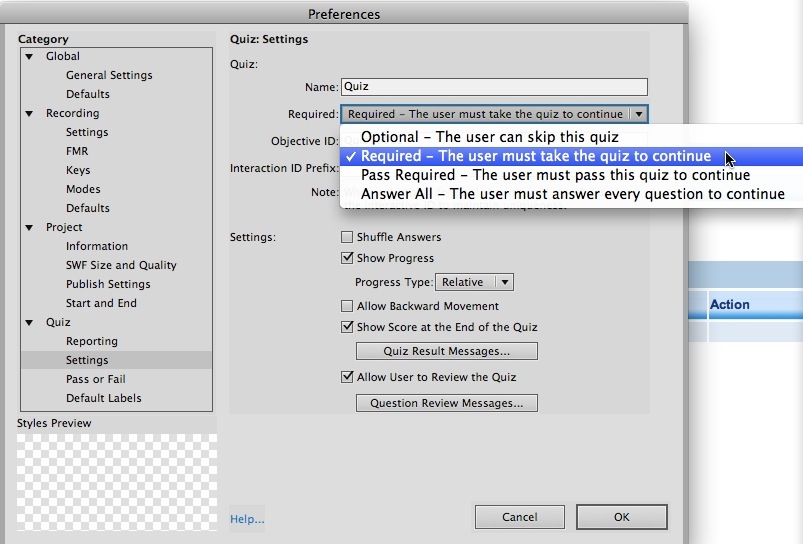
- Both If Passing Grade and If Failing Grade should be set to No Action. (there may be circumstances where this is not true, but try this first.)
This probably will not actually prevent multiple attempts in the context of the module, but try experimenting with it to see what the effects are if you need this.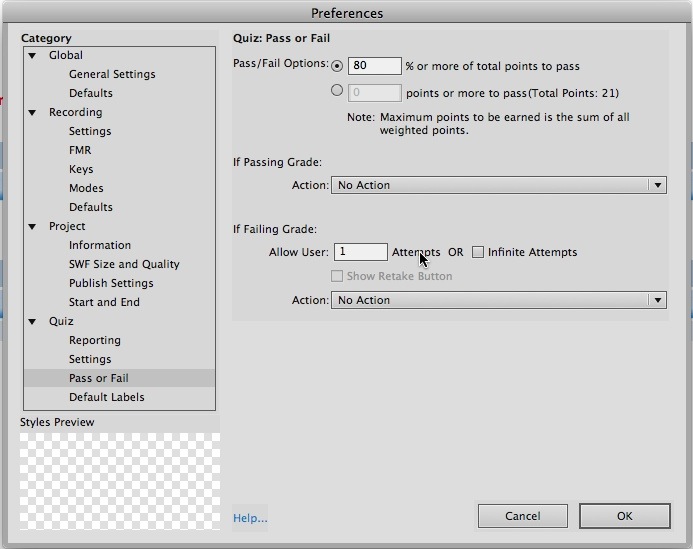
A SCORM-Ready Template Tutorial Series, Part 5: Captivate Quizzes
<< Part 5A. Captivate Quizzes – Introduction| Part 5C. Captivate Quizzes – Add the quiz to the module >>