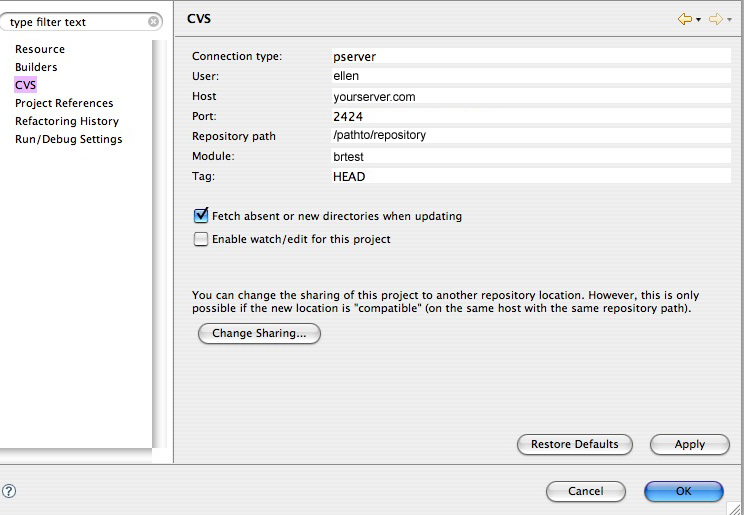<= Back to previous section "Create the Workspace and Project"
NOTE: This section of the Eclipse CVS tutorial is based on Paul Glezen's article on the Eclipse website: Branching with Eclipse and CVS, and is used with his permission under the terms of the EPL license. The changes I am making to his version are mainly to expand it with more step by step images and explanations, and integrate it with my own beginner tutorials in an attempt to make it more accessible to beginners and designers. Experienced developers will probably prefer to work from Paul's version.
Now that you've created a new project, check it into the CVS repository so your team can collaborate on it.
Continue reading below break:Ads by Google
Posted by ellen at September 26, 2009 06:13 PM
- Right-click the brtest project folder and select Team > Share Project.
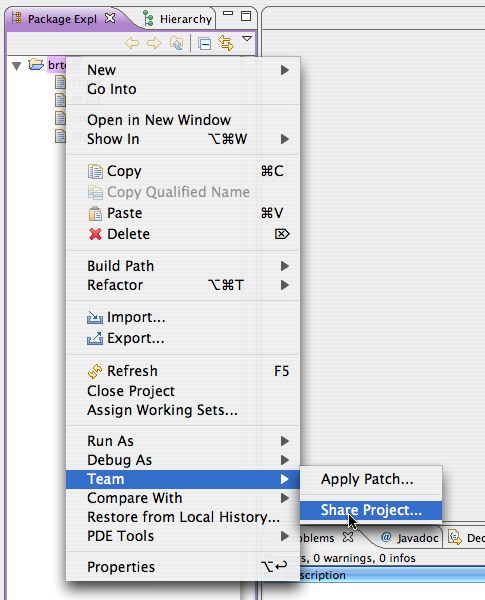
- Enter the login information for your CVS repository and click OK.
- Leave it set to "Use project name as module name". Click Next.
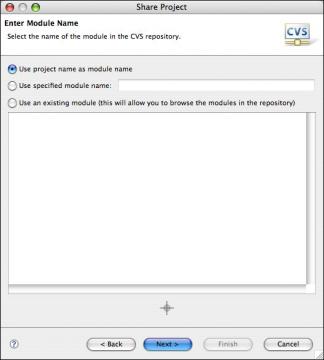
- It will ask you to review and commit the new resources. Committing a resource stores it in the CVS repository where it is visible to the rest of the team. You can also commit resources from the Team > Commit menu (available when you right-click on an item) or in the Synchronize view.

- Add a comment to the comment area and click Finish.
It will confirm that the resources are in sync. Click Finish again.
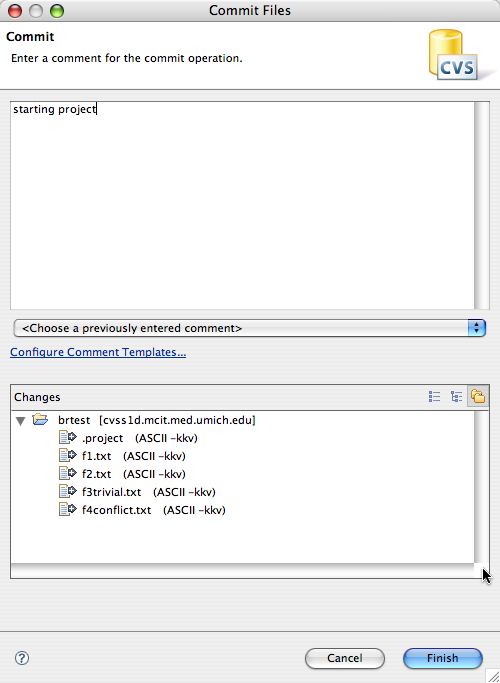
- The name of the repository will now appear after the project folder name.
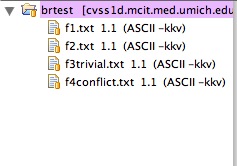
NOTE: This section of the Eclipse CVS tutorial is based on Paul Glezen's article on the Eclipse website: Branching with Eclipse and CVS, and is used with his permission under the terms of the EPL license. The changes I am making to his version are mainly to expand it with more step by step images and explanations, and integrate it with my own beginner tutorials in an attempt to make it more accessible to beginners and designers. Experienced developers will probably prefer to work from Paul's version.
Continue to next section "Create a branch" =>
Ads by Google