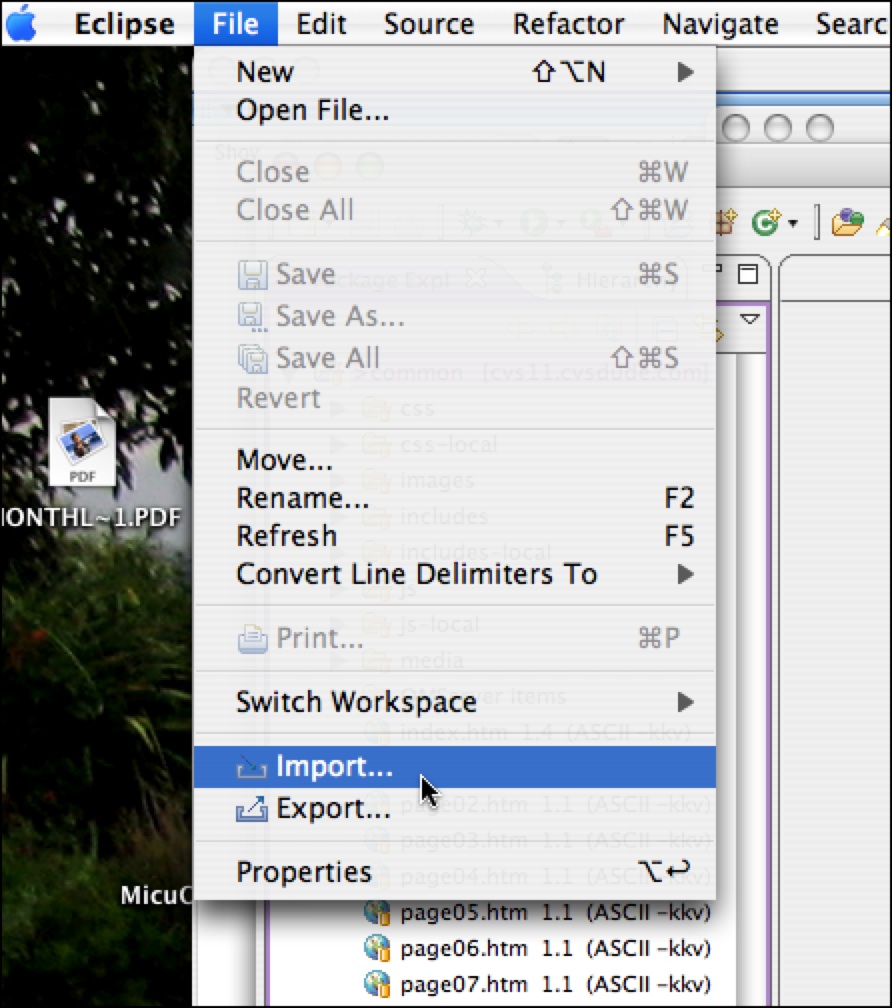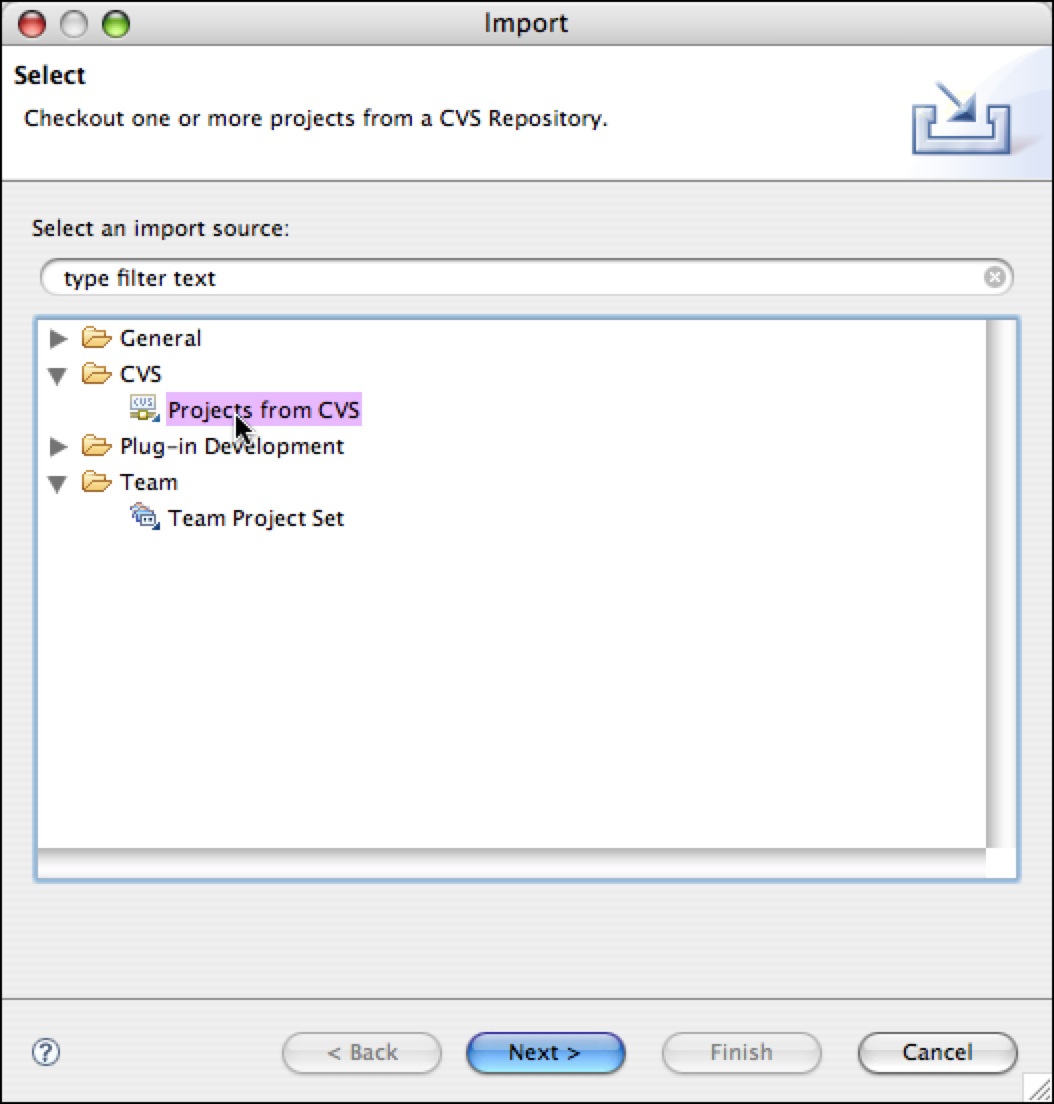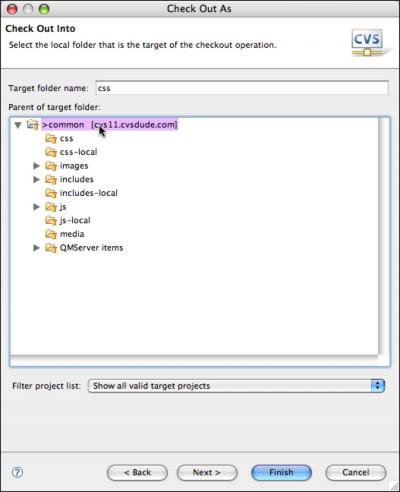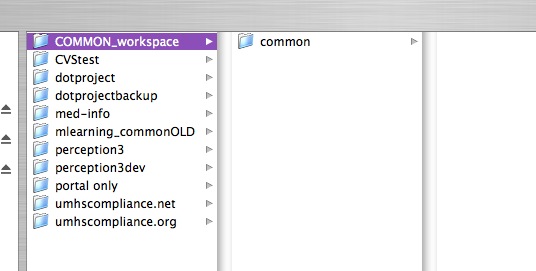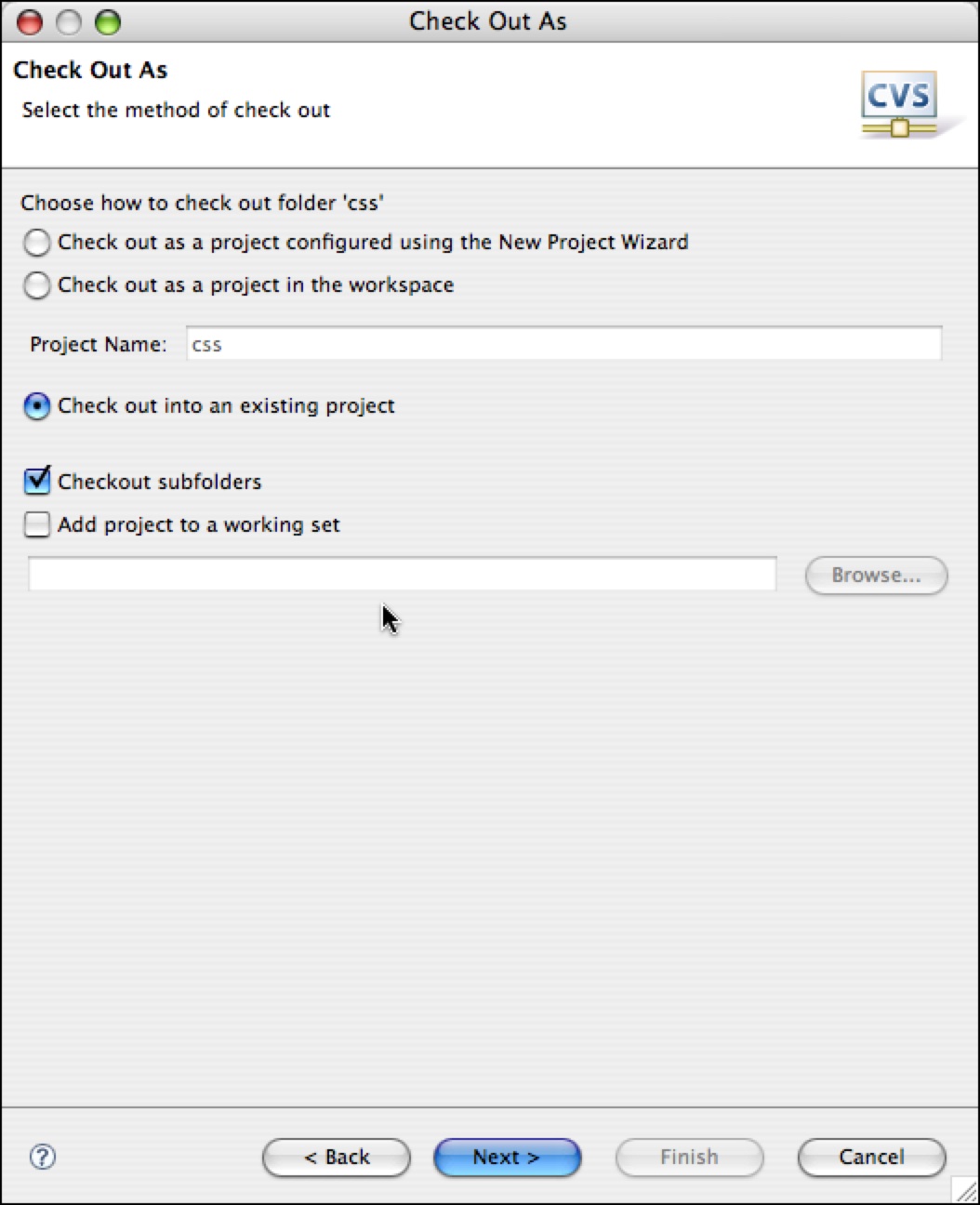<= Back to previous section "Import an existing set of files"
- Select Import from the File menu.
- In the Select dialog, choose CVS : Projects from CVS as shown.It will prompt you to choose a CVS repository. Choose the one you want to use, then click Next >.
- Choose Use an existing module. Select the project in the list that you want to check out.

- This will add the folder to your workspace, or, if you already have a folder in your workspace with the same name, it will overwrite that folder.
For example, in the local workspace shown below, the folder "common" will be overwritten with the folder "common" from CVS.
- To download only one subfolder into the root folder of the project on your workspace, select Checkout into existing. You'll probably want to leave Checkout subfolders checked.
Ads by Google
Posted by ellen at August 05, 2009 01:30 PM
Continue to next section "How to switch workspaces" =>
Ads by Google