Drupal: set up a draggable card sort view – Part 8
<= Back to previous section “Part 7 of 8”
Further settings adjustments to your Draggable table
- You may not be happy with the order of the fields in your table. For example in mine, I want the All Terms field over on the left.
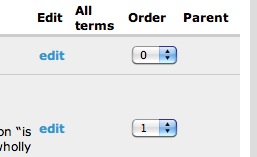
- Click the arrows icon next to the word Fields in the middle column.
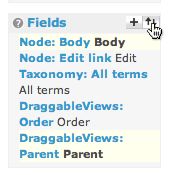
- Rearrange the fields by dragging them into a new order. Click Update.
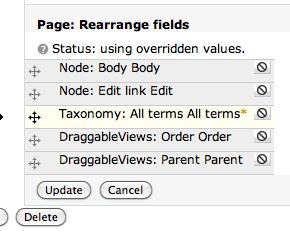
- You probably only want to display certain types of fields in your table, so let’s narrow down what can be displayed by adding a filter to the view. Click the + symbol next to Filters.
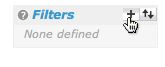
- For this example we’ll use filter using a Node Type, but you may find it more useful to filter using Taxonomy terms to give yourself extra flexibility in displaying exactly the nodes you want to.
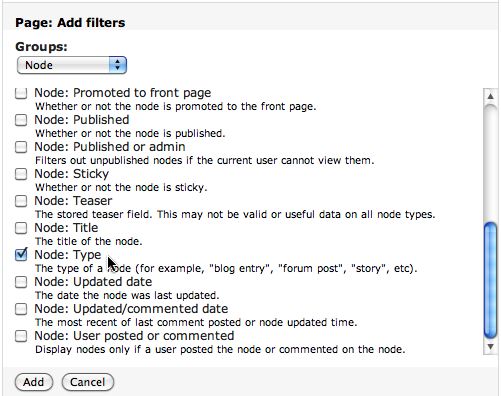
- Select whatever Node type you want to display.
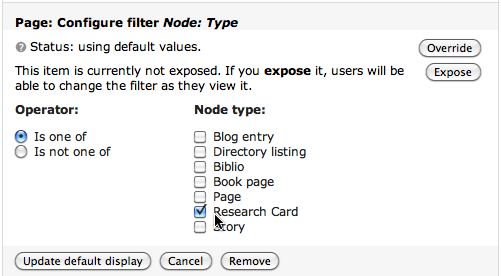
- Click Override, then Update, then be sure to click the Save button!
Congratulations! Your table is ready. Here’s the preview of our example table:

- To see what the real table looks like – which is a bit different than the preview – click View Page or go to the URL you specified when setting the path:

This is the way the real table looks:
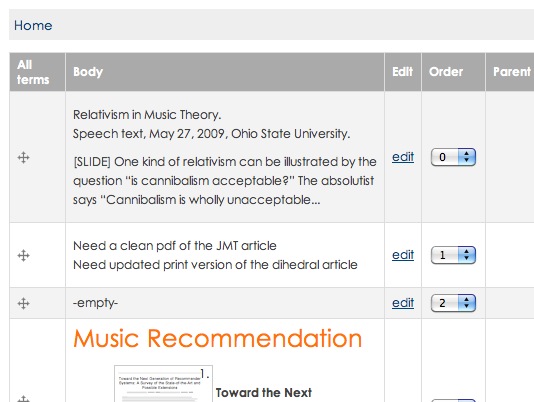
- Closeup of the dragging handles
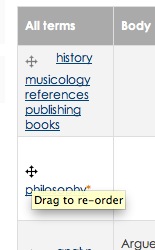
thanks! I was almost there, but your tut made it work perfectly.
Thank you so much, now that I built a bunch of Drupal sites I can find it a bit slow and redundant, but quite a while ago, when I moved from Joomla to Drupal, I was begging for tutorials like this where nothing is taken for granted.
I have it running in several sites, and for some reason, on this last site, I can’t find out why I can’t get the drag handles to be shown, the is not printing into the first . I created the theme from scratch, but that is not the issue, since the objectt is not printing at all, so I have nothing to deal with. Any ideas?
Thank you again for a great job.
Thanks for a great tutorial. I appreciate all the steps. That’s something that can be rare in the Drupal world.
One question, though: Is there any purpose to the ordering buttons within the Preview?
Thanks a ton for this tutorial! Worked perfectly the first time. I really appreciate the detailed nature of this tutorial.
—–