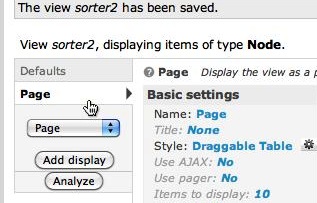Finish formatting the table.
- Click Page > to get back on the Page settings pane.
Ads by Google
Posted by ellen at November 13, 2009 04:02 PM
- Under Basic settings, click the gear icon next to Style: Draggable Table.
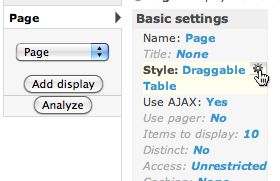
You'll see that the Order field has been added to the list of fields. If you are using Parent/Child relationships you will see the Parent field as well. The default options are correct: The Default sort radio button should be selected next to "None", and "Override normal sorting if click sorting is used." should be checked.
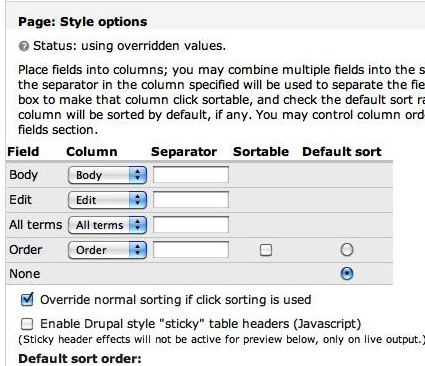
- Under Basic settings, click the gear icon next to Style: Draggable Table.
Select Ascending from the Default sort order drop-down menu.
Under Page: Style options: Draggable Table Settings, set the Order field to Order with Native Handler.
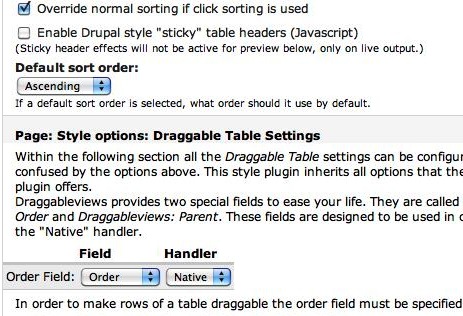
- If you are using Parent-child relationships, select Parent from the Parent drop-down list as shown. There is no parent-child hierarchy in the example shown.
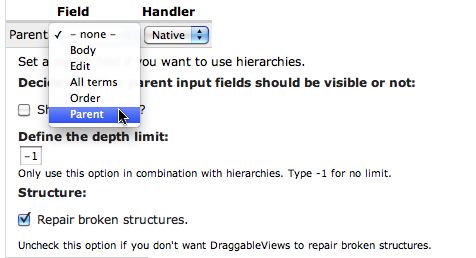
- Click Update to save your settings, and remember to click the Save button to save the entire view.

- It will save and change to the Defaults pane. Click back on the Page display pane again. At this point your Live preview shows the table, but will not show the draggable handles. You will not see those until you view the real page.
Continue to next section "Part 8 of 8" =>
If you left the order field visible back when you added the Order field, you'll see the following choice:

This simply provides another means of re-ordering the rows.
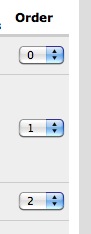
Ads by Google