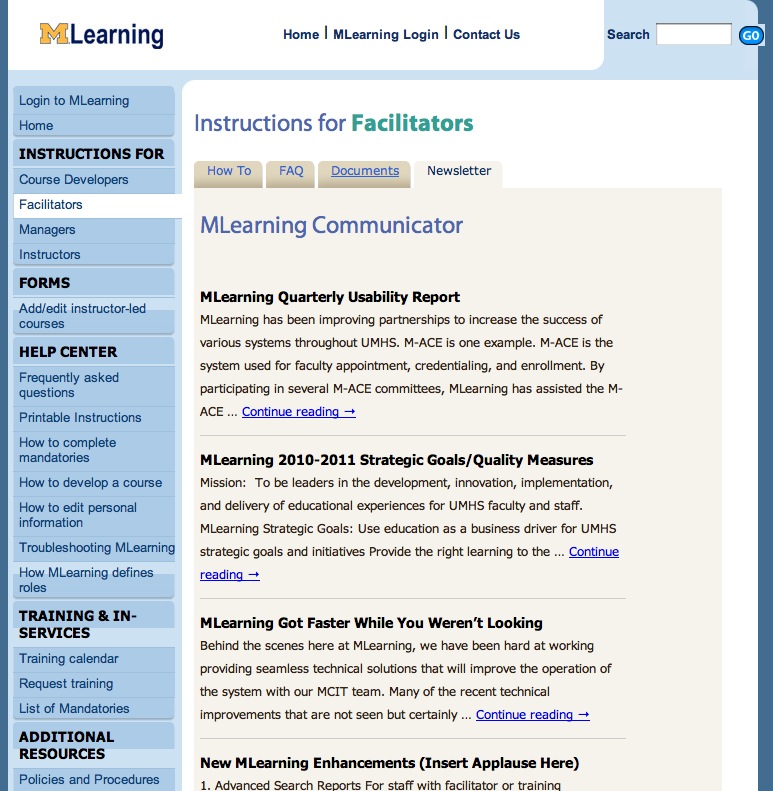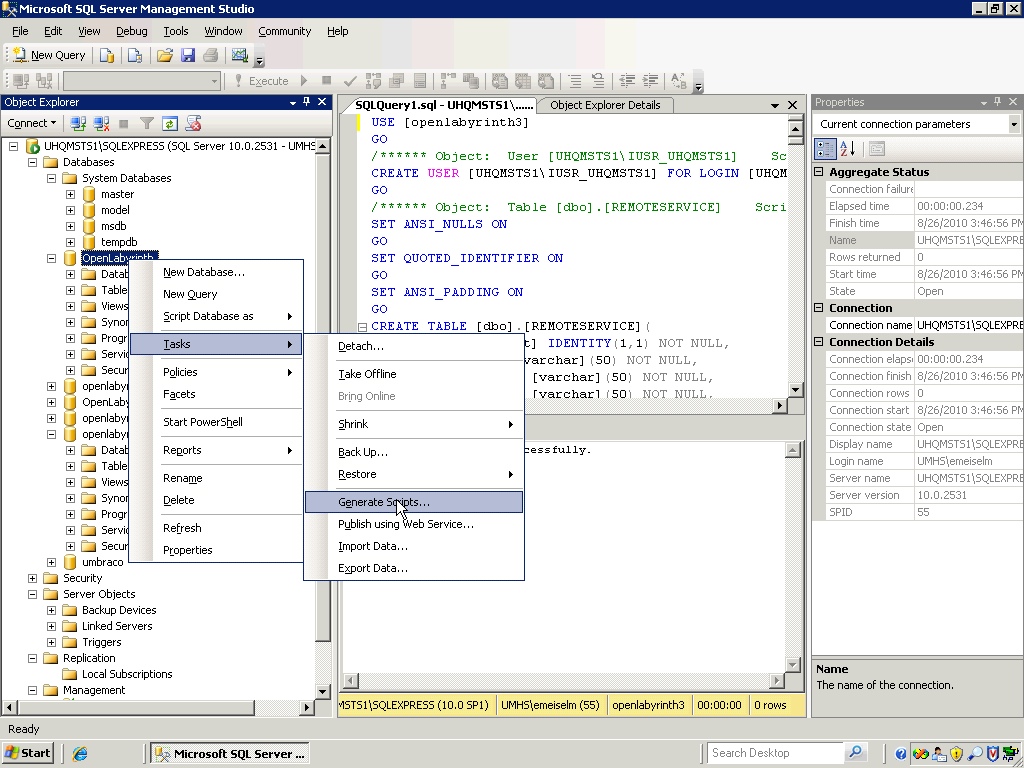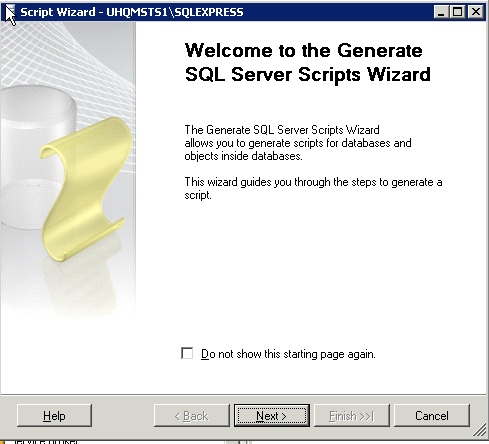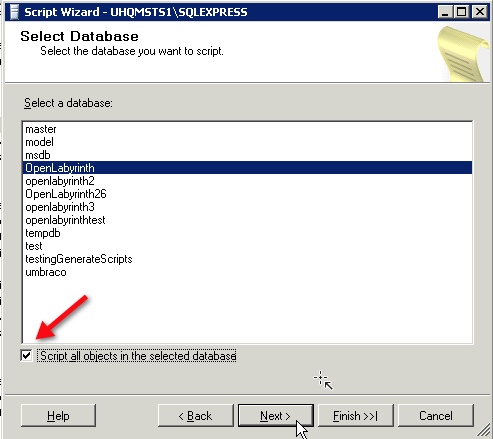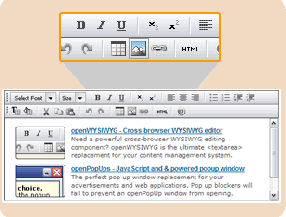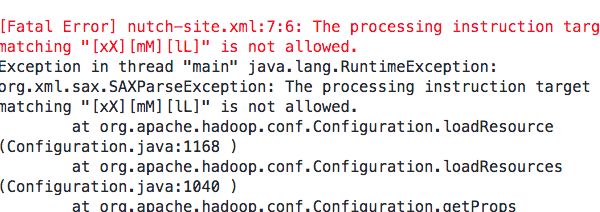Secure wifi networks often require installation of a certificate on mobile devices trying to connect. Apple provides a utility to allow companies to create configuration (“.mobilconfig”) files for iPhone and iPad that install the appropriate settings and certificates for their wifi network.
These .mobileconfig files can be put on the web for download to the device through Safari, but sometimes this doesn’t work. If the web server is not configured with the correct MIME type (application/x-apple-aspen-config for .mobileconfig files), the device’s Safari browser may not allow it to be downloaded. The link may not even function at all – it is not clickable in some cases.
If this happens, you can still install the .mobilconfig file by downloading it on a laptop or desktop computer and emailing it to your i-device. When you click on the attachment, it should start the installation process. However, you may have to change the extension to “.der” before emailing it to have it recognized as a certificate.
The University of Michigan has .mobilconfig files available for connection to the MWireless network and U-M VPN, and I found that emailing them to my iPad as described above was the only way I could install them.
Continue reading