Remove mouse-click sounds in Adobe Captivate, Adobe Presenter and Articulate
Adobe Captivate, Articulate and Adobe Presenter can all add annoying clicking sounds or “pops” between slides when there is narration. These clicks often are associated with either picking up the actual mouse-click used to switch slides, are added in by the application by design, or added in as an audio artifact. The solutions vary depending on the application and cause.
- Adobe Captivate: the clicks can be mouse-click sounds added by Captivate. To silence these generated mouse-click sounds, you may want to try this suggestion from the Paul Dewhurst’s “RaisingAimee” site. Replace the standard mouse-click sound with a silent sound file from Paul’s site:
Download the Mouse.mp3 file from Paul’s site
Locate the Mouse.mp3 sound on your computer, and replace it with the silent Mouse.mp3 file from Paul’s site. Look inProgram Files > Adobe > Adobe Captivate 3, 4, etc. > Mouse > ClickSounds
Then restart Captivate and republish your presentation.
- Any: If your mic is not directional enough, it may have actually picked up the sound of you clicking your mouse. Try using a quieter mouse, a more directional microphone, or use keystrokes to change slides instead of the mouse. [LINK]
- Any: Try using a USB headset mic instead of a mic that plugs into the mic jack. [LINK]
- Adobe Presenter: Selecting “wav” format for audio that will be imported into Presenter may cause Presenter to add the sound as an artifact. Convert the audio files to mp3, reimport and re-publish. [LINK]
- Adobe Presenter: Be sure you are using the latest version. Many audio issues have been corrected with updates. Check for updates: [LINK]
Insert silence between slides using Edit audio timeline
Resources:
- Audio in Adobe Presenter Presentations
- Best practices for importing audio for Articulate
- Adding audio to Adobe Captivate projects (pdf) add_audio_captivate.pdf
- Adobe Presenter adding clicking noise @ beginning of slides with audio
- Adobe Forums: Disable Clicking sound
- Articulate: audible “phfff”/click sound between each slide narration
- Captivate resources: raisingaimee.co.uk
- Captivate 4 has problem with certain sound-cards
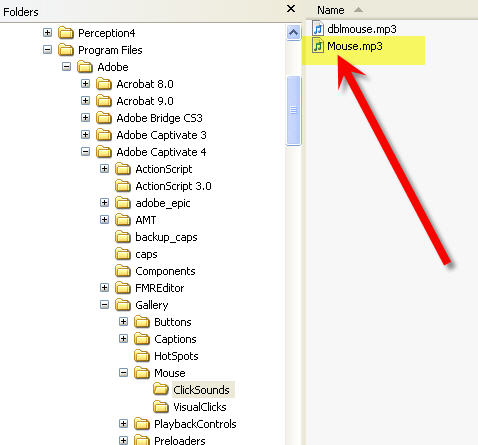
Thank you, thank you, thank you. This saved my day (and mind). Begone, freaking click.
—–