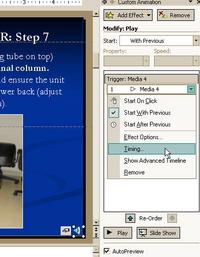Powerpoint Narration Does Not Play Automatically
Sometimes, even if you set a narration or sound file to play automatically when you first add it, it will not play until you click the speaker icon on each slide. When you look at the Custom Animation settings, it may look like it they are set correctly as Start with Previous but there is a second setting which also must be correct for this to function properly.
To fix this setting: click the speaker icon for your sound file. Select Custom Animation. Click on the downward-pointing arrow to the right of the listing for the audio file (“Media_4″ in the screenshot below”).
Select Timing.
Make sure Start With Previous is selected (it will be if you chose Play Automatically when recording your Narration. If you can’t see the bottom two lines which read Animate as part of click sequence and Start effect on click of: then click the Triggers button to show them. Select Animate as part of click sequence. Hit OK, and it should now start playing automatically when the presentation is played, or when imported into Producer.