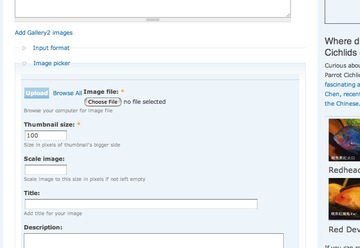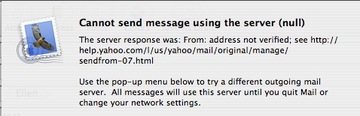Dealing with comment spam on Gallery 2
Finally! I found a query that effectively deletes the comment spam from the Gallery 2 database. These can be run through phpMyAdmin, but my next task is to turn this into a php script that can be run as a cron job.
To delete comments posted by an IP, or a few IPs, run this SQL statement:
delete ce, e, co from g2_ChildEntity ce, g2_Entity e, g2_Comment co where ce.g_id=e.g_id and e.g_id=co.g_id and e.g_entityType='GalleryComment' and (co.g_host='67.104.112.176' or co.g_host='209.31.123.128')
To delete comments based on the comment itself, run this SQL statement:
delete ce, e, co from g2_ChildEntity ce, g2_Entity e, g2_Comment co where ce.g_id=e.g_id and e.g_id=co.g_id and e.g_entityType='GalleryComment' and (co.g_comment like '%[url=http://%')Continue reading