“Certificate couldn’t be read” errors in Mail.app
Corporate mail servers often used SSL certificates, and sometimes these certificates expire. At that point you may start getting “Certificate couldn’t be read” errors in Apple’s Mail.app.
According to Apple, permanently accepting a self-signed SSL certificate may fix the problem.
- Click the Show Certificate button in the error message.
- Hold down the option key and drag the certificate icon out of the error window to your desktop.
- Double-click the certificate icon on the desktop, and choose X.509 Anchors from the pop-up menu. Click Add. You must have permission to administer the computer for this procedure to work.
If this doesn’t work, you can try this procedure.
- Take note of what the name of the certificate file is on the Desktop.
- Open Keychain Access.app (it’s in Applications > Utilities)
- Find that certificate in the Certificates list.
- Double-click it so it opens in a new window.
- Click open the Trust section and select Always Trust from the dropdown menu.
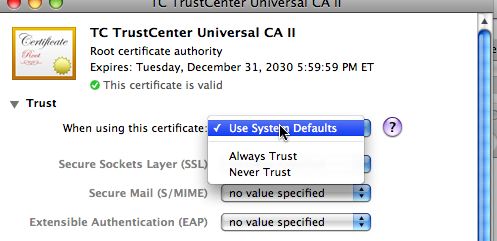
Sometimes this works when nothing else does.