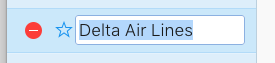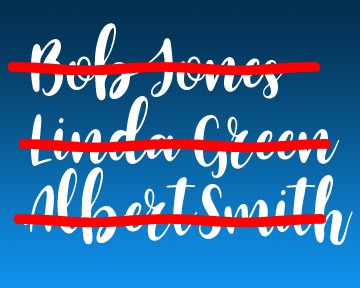How to remove VIPs from Mac Mail
The more email you get, the more time the Mac Mail VIPs list will save you. Besides restricting notifications to the VIPs list, you can quickly check the VIPs folder in Mail, rather than wading through the entire inbox.
So it caused me great dismay to find out there is a 100 VIPs limit, and until I removed some, I couldn’t add any more VIPs. And it is not obvious how to manage the list.
If you have reached the limit and can no longer add someone to your VIPs list, here is how to clean up the list and make room for new ones:
Open Mail.app on a computer, not iOS. If you don’t have a computer handy, can use the web-based iCloud Mail to do the same thing. (Either way, this assumes your contacts list is being synced in iCloud.)
In the left column, click the toggle next to VIPs so you can see the list.
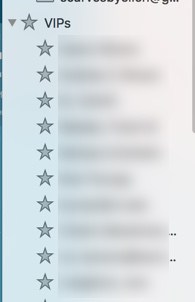
Right click any name and select Remove from VIPs.
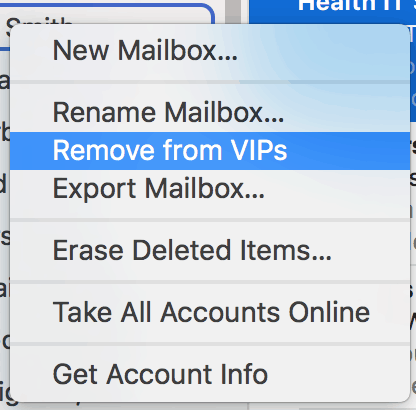
In iCloud Mail, simply double click the name to open the Edit mode. Click the red circle to remove it from the list.