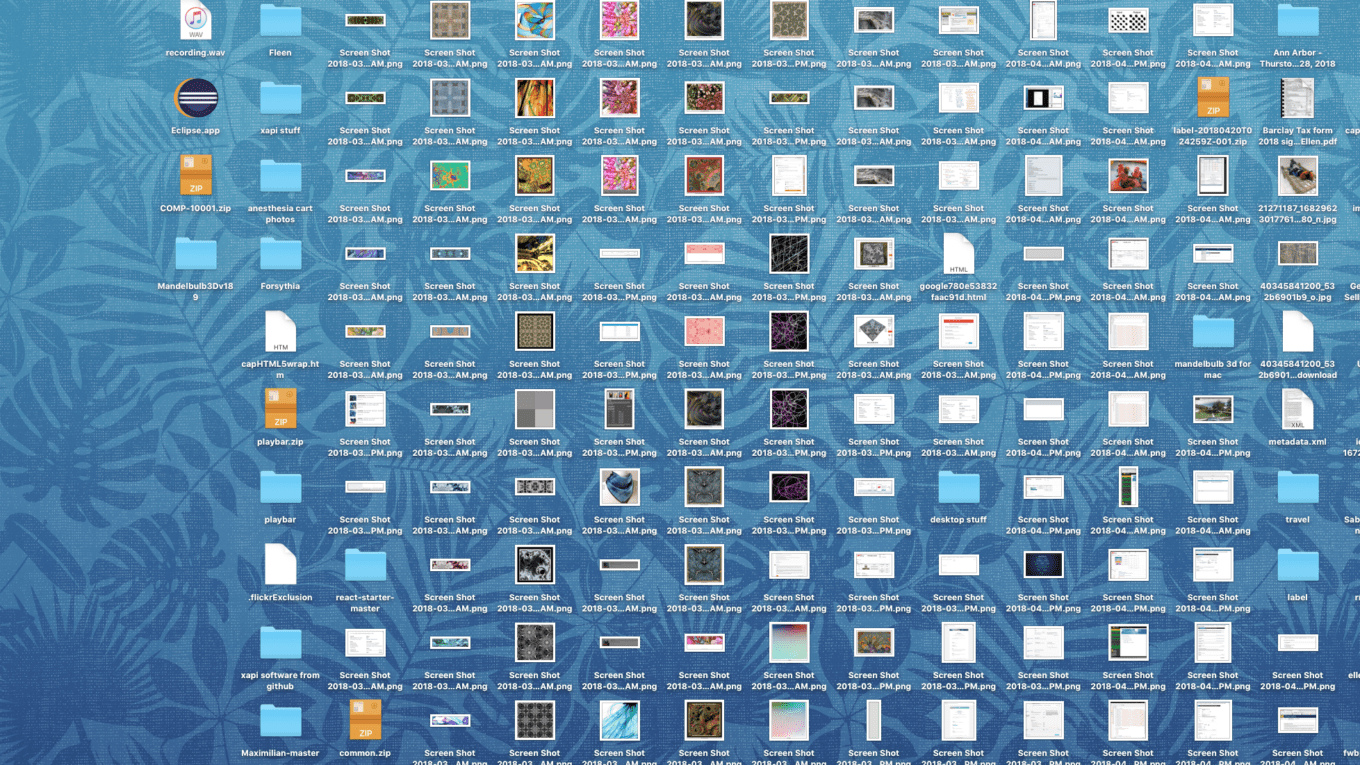Unclutter your Mac desktop by saving screenshots to a dedicated folder
I shoot a lot of screenshots – sometimes hundreds in a day. If you are a screenshot addict like me, you know how quickly they can fill up your entire desktop several layers deep. Unfortunately a cluttered desktop will also slow down the Finder. Saving them to their own folder will help speed up the Finder, and keep things running smoothly.
Here’s how to change the default screenshot save location
To change where screenshots are automatically saved when you use the keyboard shortcuts: “command-shift-4″ or command-shift-3”, first create a “screenshots” folder where you would like them saved. For example: ~/Pictures/screenshots/
Open the terminal and type:
$ defaults write com.apple.screencapture location
… but don’t enter a “return” just yet!
Now, drag the “screenshots” folder you just created to onto the Terminal window, right after the word “location” and the correct path will be added.
You should now see something like:
Last login: Tue Sept 17 15:05:42 on console
Your-Mac:~ yourname$ defaults write com.apple.screencapture location /Users/yourname/Pictures/a_screenshots
Hit the return key.
Type killall SystemUIServer
and hit “return”.
Your-Mac:~ yourname$ killall SystemUIServer
Your-Mac:~ yourname$
Test it with a new screenshot (command-shift-3 or command-shift-4-click/drag). If it still saves to the desktop, the path to the screenshots folder was entered incorrectly.