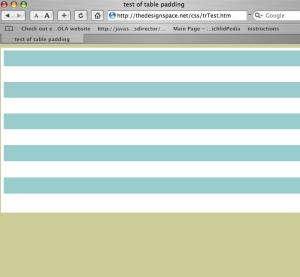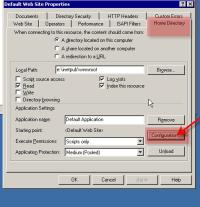Sometimes it is necessary to have files or an application on one IIS web server (Server B) appear as if they were in the same domain as another server (Server A). For example, you may want
http://serverB.com/content
to be accessible via the URL
http://serverA.com/content
This is useful in cases where you need to avoid cross-doman scripting issues, or simply want to make everything appear to be hosted under one umbrella domain name.
On an IIS server, this can be accomplished by creating a virtual directory on Server A which points to a directory on Server B.
Continue reading