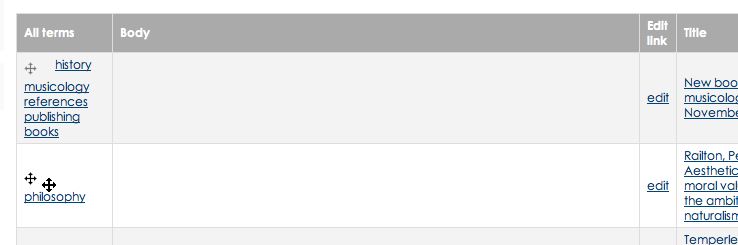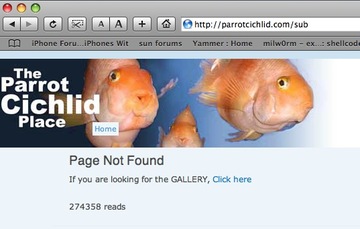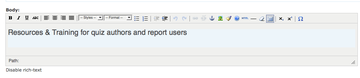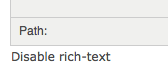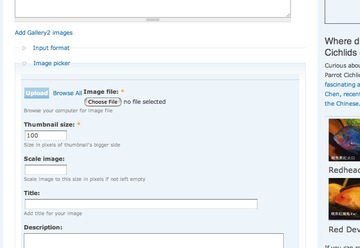Drupal: set up a draggable card sort view – Part 1
Drag and drop your items into order
Drupal’s Draggable Views module makes it possible to create tables with Ajax-style drag and drop rows. Each row has a “handle” that makes it possible to drag it up or down to change the order of the items in the table. Draggable views are perfect for making “To-do” lists, outlines, and any kind of list where you need to constantly reorder individual items. I recently used it to build a draggable “card sort” view for research cards. This enables a researcher to enter cards in no particular order, then organize them when it comes time to write up the research. It would work just as well for organizing a novel or script.
The problem with the Views module is that there is sort of an irreducible complexity to designing a view, and it can be quite difficult at first to figure out all the steps involved in getting the outcome you want. There are so many options and settings and a few minor usability issues which make it all quite confusing at first. This tutorial will give you an introduction to the concepts and walk you through building an idea organizer using draggable tables.
Here’s a closeup of a Draggable table. Each row has a cross-shaped “handle” that enables you to drag the entire row up and down the table at will.
Continue reading