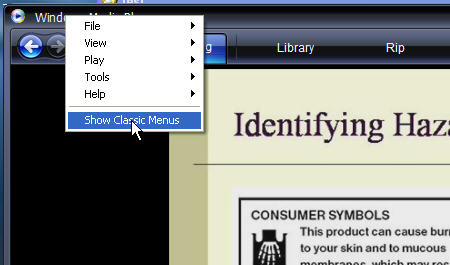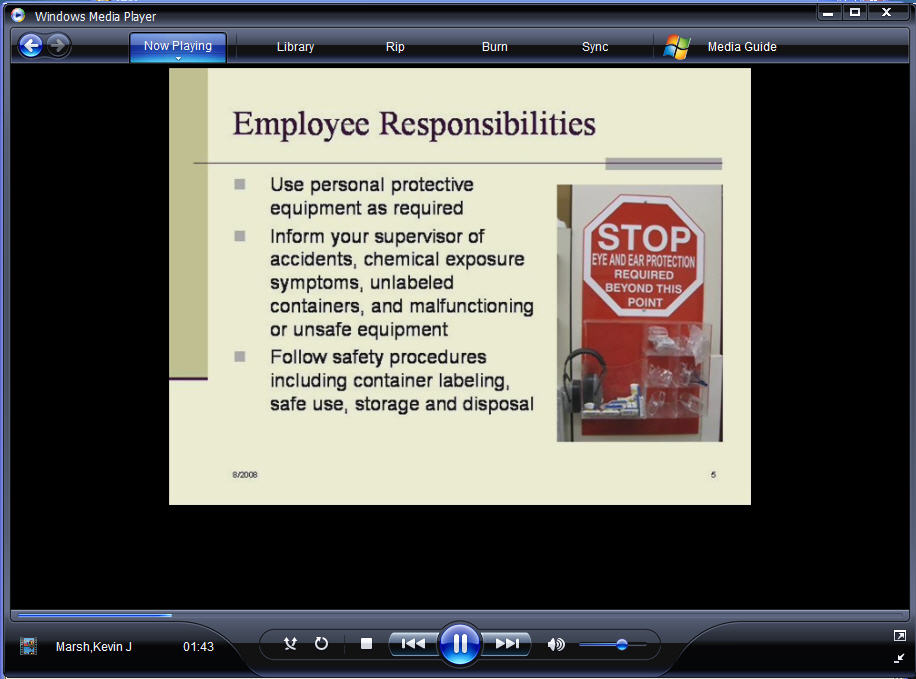Creating SAMI files for Windows Media Player is now quite easy, using Subtitle Workshop, but I had a lot of trouble getting captions to play correctly. They would play just fine locally on my hard drive, but once I put them on a webserver, they wouldn’t play at all.
That made me think it was a path problem, but finding the exact solution was tough.
Here’s my canned solution for embedding a windows media player in a web page, adapted from Microsoft’s instructions which do not seem to work for me.
The example shown here is for a Windows2K web server, with the video being streamed off a windows media streaming server.
I started with instructions from this page.
I tried using their clever little selector which lets you change styles and languages, but got a lot of javascript errors, although it mostly worked. I gave up on it after a while, and simplified things. You need 4 files:
- index.html – the html file that people will use to view the embedded movie
- movie.wmv – the windows media file
- movie.smi – the caption file
- movie.asx – the file that refers to the windows media file with a path
Continue reading