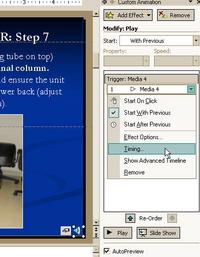Can not mount Novell server in NetWare for MacOS X
I had my Mac logging in to the enterprise Novell system with no problems, using Prosoft Engineering’s NetWare for MacOS X v. 1.2.2.
It would mount the various servers I use daily just fine. Then one Monday morning I came in, and nothing would mount, nor could I see them anymore by browsing the tree.
It turned out they had been moved to another tree over the weekend. However I could not see this tree in the NetWare browser, only the old one. I knew the short server name from the notice the Novell team sent out about the migration.
On the ProsoftEngineering site, it says
” To login manually, select the Login tab. You can then manually enter the Username, Password, Tree and Context information. The Tree name should be the IP address or DNS name of the server you want to connect to. You can enter the Context information, or use the Context button to browse for available User Contexts. Please note that if you enter the tree server manually, you must also make this same server a Static SA server in the Directory Services Preferences Panel. ”
So, you can manually log in to a tree that you cannot see by typing its full name into the Tree field on the login screen of Netware. Before doing this be sure to open the NetWare preferences and click user defaults. Make sure Use These As Defaults is not selected. That way it will let you change the login settings.
Continue reading