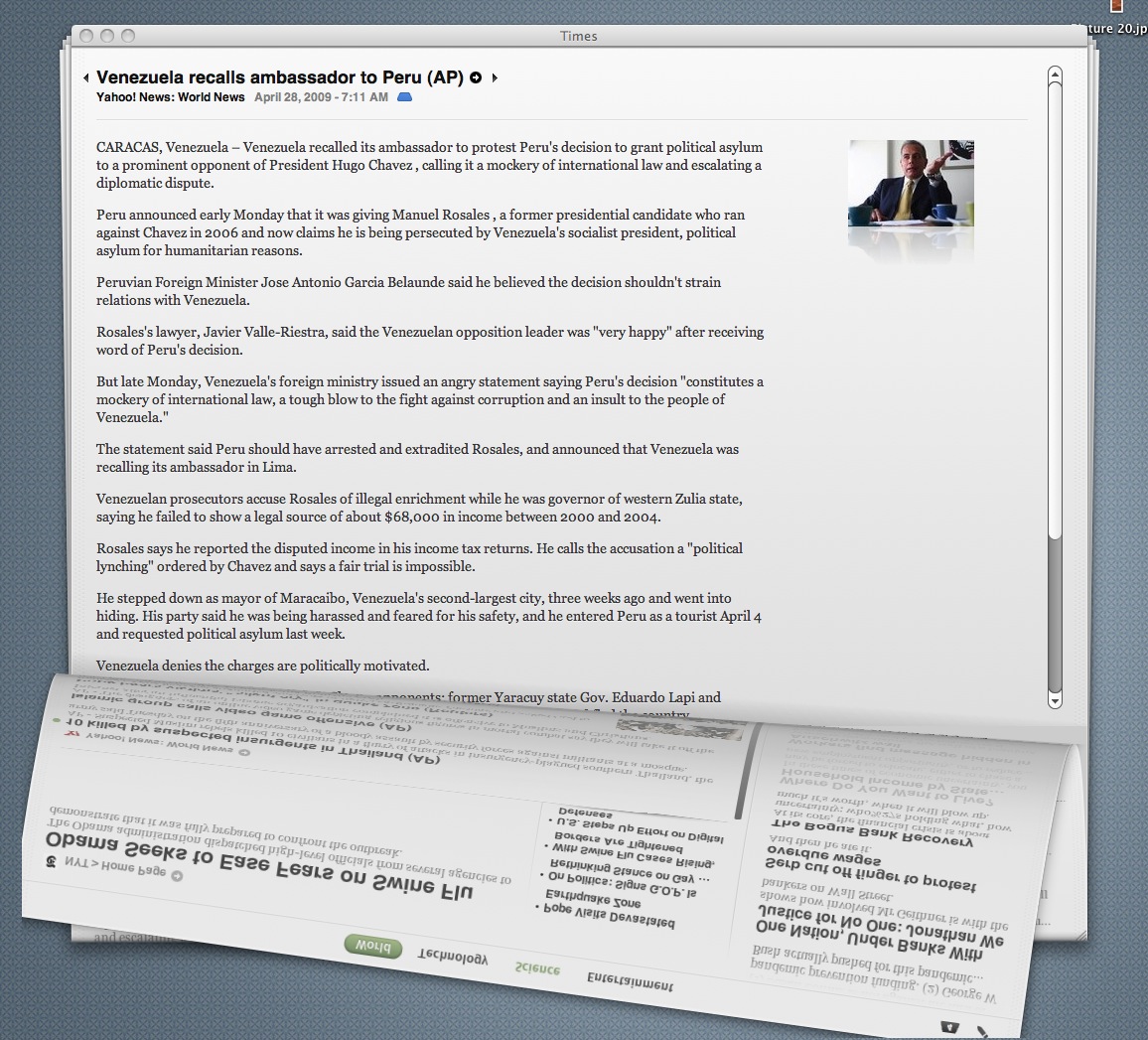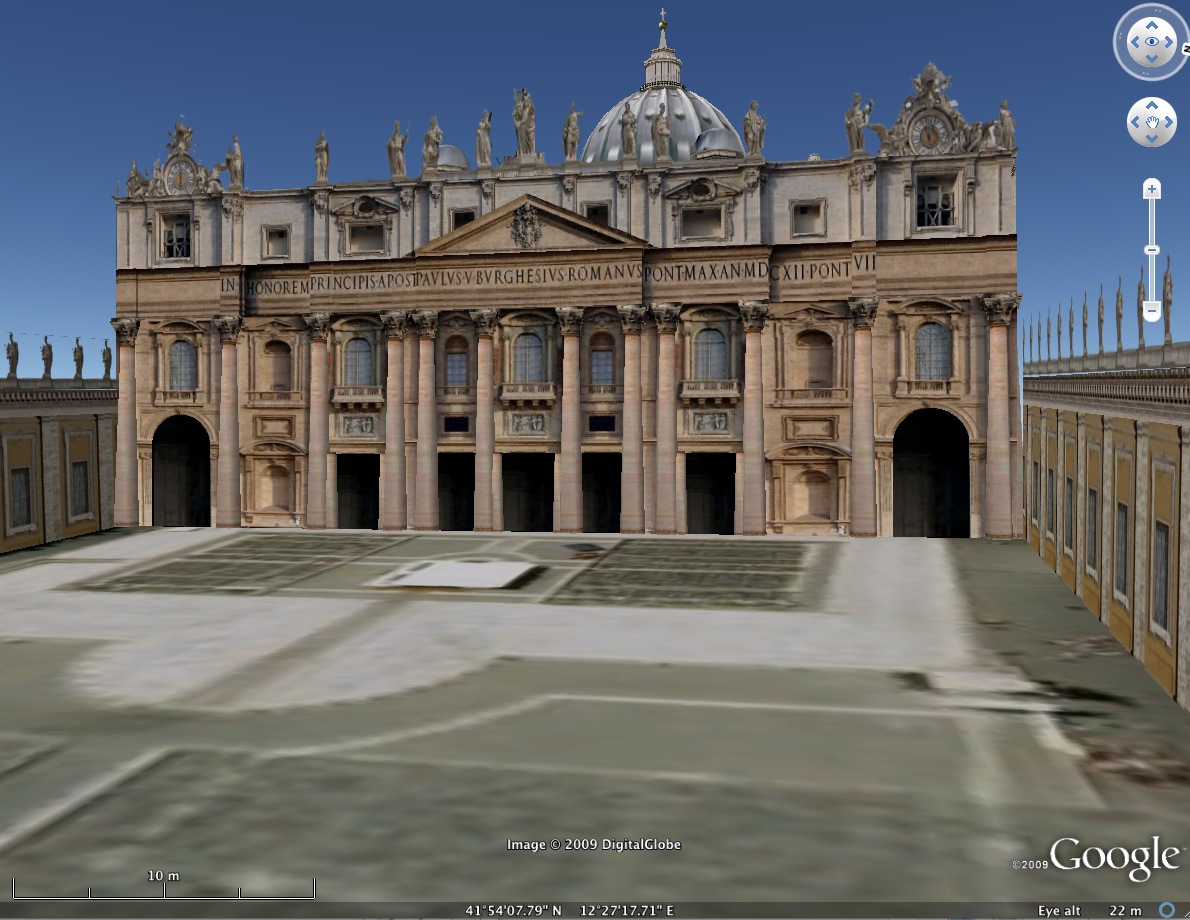Writing notes and sketching on PDF’s using a Tablet PC can be an excellent replacement for a blackboard or whiteboard in the classroom, meetings or lectures. Easier than using Powerpoint, especially when you want to improvise, it is particularly useful for annotating complex diagrams, music, mathematical problems, or anything requiring gridlines or graph paper.
On a Lenovo Tablet PC, you can use the clipping function to drop PDF’s into the Journal application and type or write on them with the pen. The pen has good enough resolution to write legibly, and draw lines and curves.
Continue reading