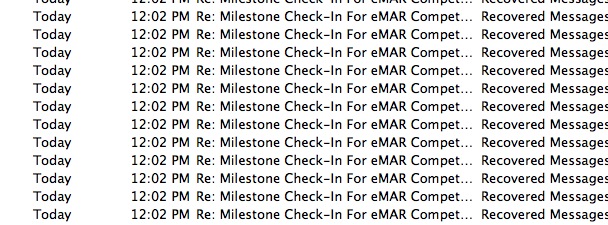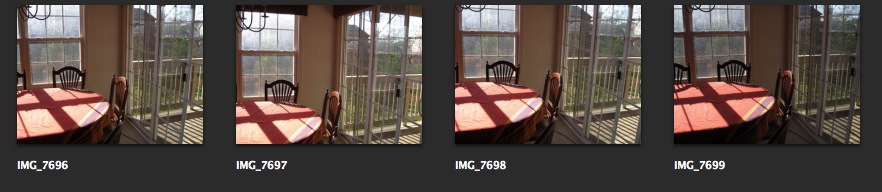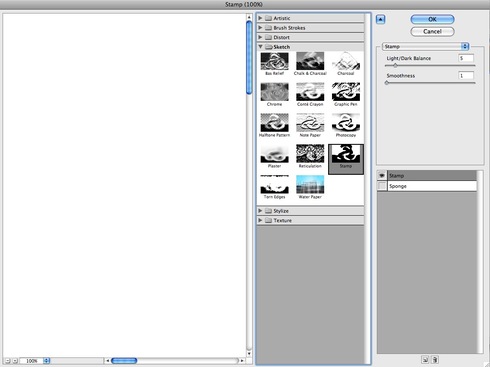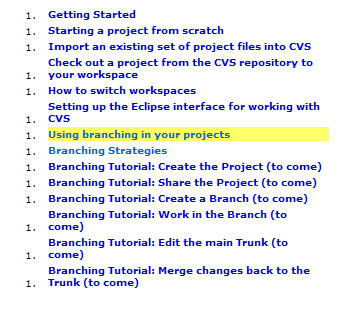An instructional designer came to me with a Captivate issue the other day. She had converted a working version 3 Captivate file to version 4. The converted file no longer calculated scores properly. There was a walk-through tutorial showing how to use a new web application, then a short multiple-choice quiz with 5 questions. The setting “Show Progress” was turned on, so each question should show a label: “Question 1 of 5, Question 2 of 5, etc.”
In version 3, everything had worked fine. In version 4, things looked fine in Edit mode, but at runtime, the numbering was off. The first question was numbered “Question 2 of 7” and it would increment from there.
I immediately assumed it was counting clickboxes from somewhere else in the file, but when I looked at the Advanced Interaction page, Add to Total was grayed out for all buttons and clickboxes, and Track Score was also not checked for any of them. So, I assumed it could not be the clickboxes. Thinking it might be some corruption in the question slides, I re-created all the quiz questions, and yet the problem remained.
Continue reading