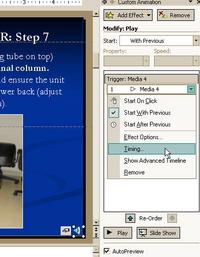Successfully incorporating video clips into powerpoint isn’t hard, but the process will go more smoothly if you consider how the presentation will be delivered before inserting the video file. This tutorial is mainly oriented toward the PC version of powerpoint, and Windows Media Player, although I may add notes on the Mac version and Quicktime soon.
Let’s go over some possible scenarios:
Scenario 1. You create and present the powerpoint presentation on your own laptop.
If the .ppt file is not going to be moved from its current position on the laptop, you only have to ensure that the video clip actually resides on your laptop, so that it will be available when you are giving the presentation.
So before inserting the video file, make sure that it is indeed on the C drive, or more simply, in whatever folder the powerpoint presentation is in, and not on a networked drive somewhere. This may seem obvious, but I’ve found that many users are not at all clear on what drives they are using.
Continue reading