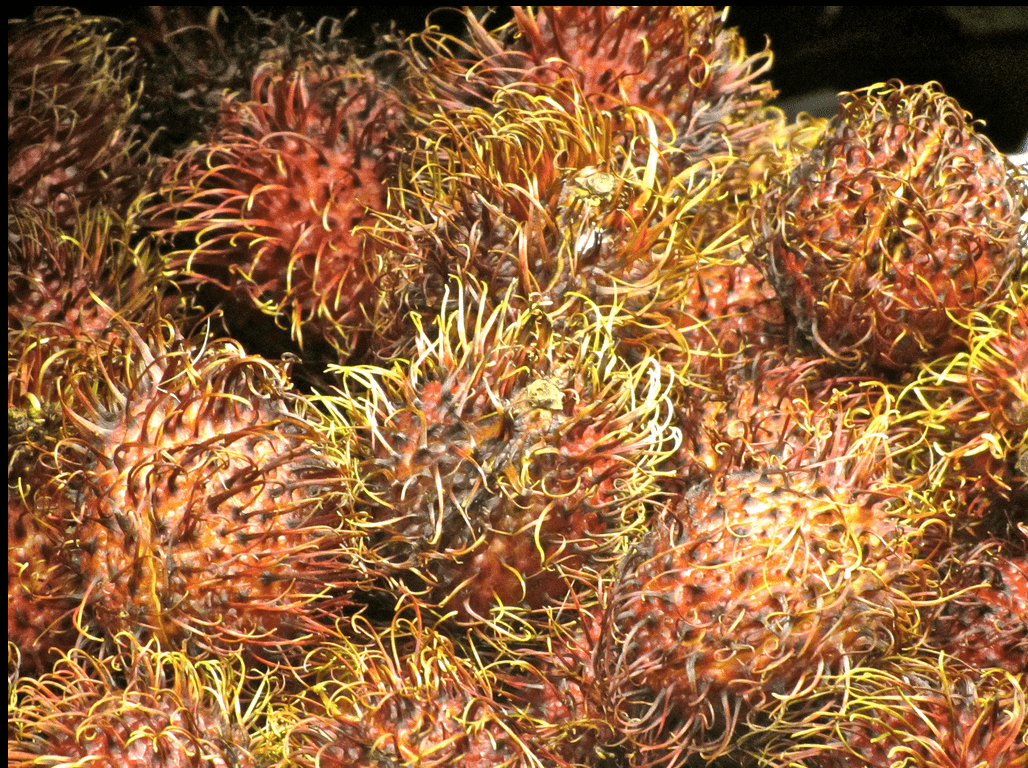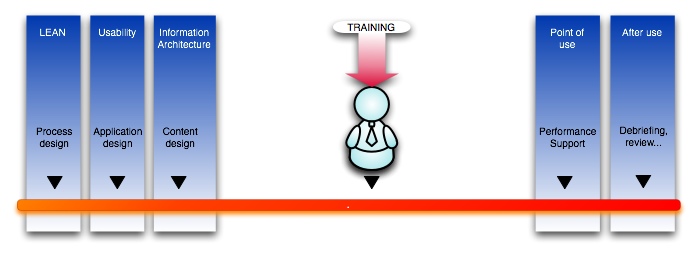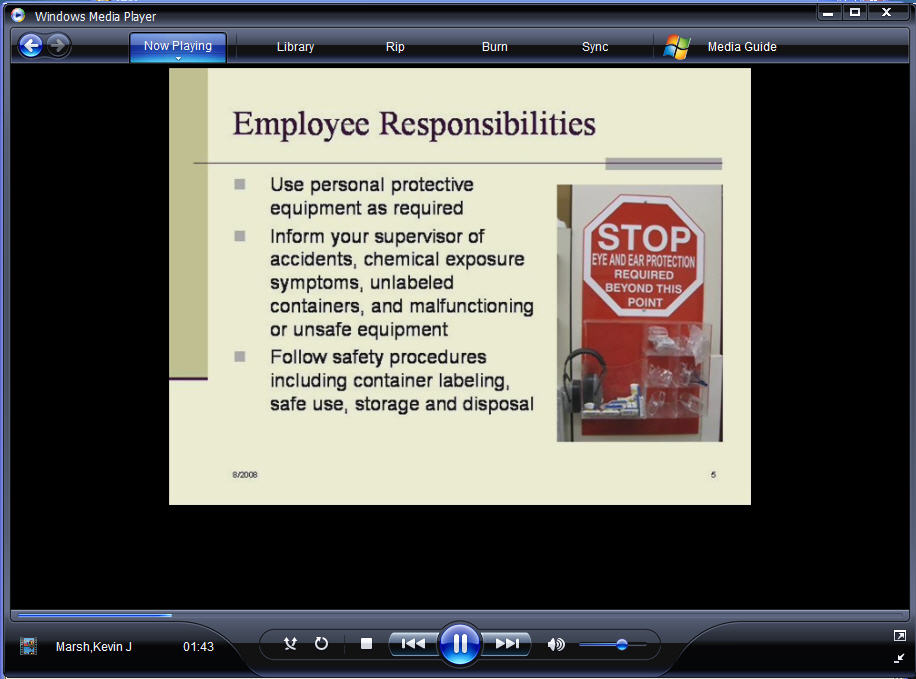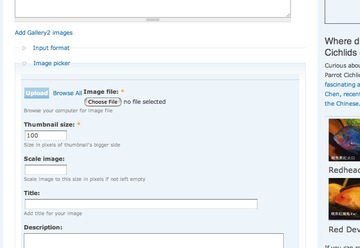Something I’ve been thinking a lot about lately, since we have been looking at learning systems, is the idea of friction. My definition of friction is anything that either lowers our expectations of the results we can get from a particular tool or process to the point that we either change our expectations of the results or abandon them altogether.
Examples of friction include: bad usability, frustration, unexpected results, bad user experience, steep learning curves, cognitive overload, lack of critical mass of the right participants, hardware problems (slowness, breakdowns, etc.) – in short just about any sort of obstacle. It is anything that gets in our way enough to make us change what we hope to get out of the process we are engaged in, even if only slightly. Friction plays a part in how we choose to use devices, apps, and services and even what route we choose on the way home.
Continue reading