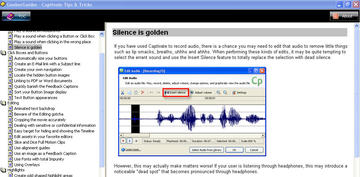Mac: The document “filename.pdf” could not be exported as filename.pdf
The error “The document “filename.pdf” could not be exported as filename.pdf” started appearing in Safari on attempting to save PDFs from the browser.
The problem appears to be update-related: apparently a recent Acrobat update left an old file in the plugins directory that needs to be deleted.
Continue reading