Make a directory on a server part of another server’s domain
Sometimes it is necessary to have files or an application on one IIS web server (Server B) appear as if they were in the same domain as another server (Server A). For example, you may want
http://serverB.com/content
to be accessible via the URL
http://serverA.com/content
This is useful in cases where you need to avoid cross-doman scripting issues, or simply want to make everything appear to be hosted under one umbrella domain name.
On an IIS server, this can be accomplished by creating a virtual directory on Server A which points to a directory on Server B.
- Open IIS Manager on Server A and right click on the Default Web Site. Select New Virtual Directory from the menu.
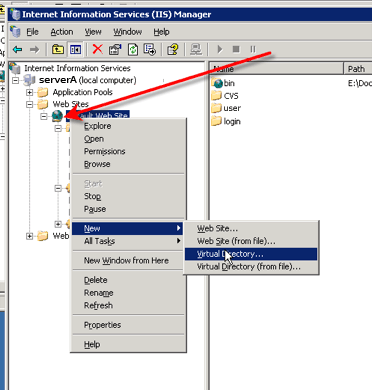
- The Virtual Directory Creation Wizard will start. Click “Next.”
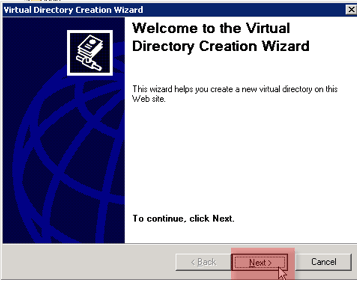
- Enter the alias name you want to use for the new directory. This will become part of the path.
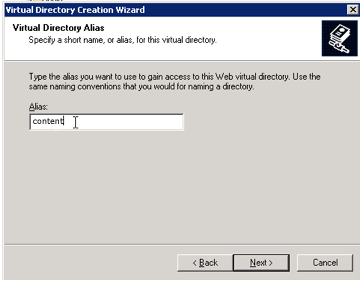
- Enter the path to the real network directory that this virtual directory will point to. This must be a file system path, not a web path. The real directory have access permissions set to be web-accessible.
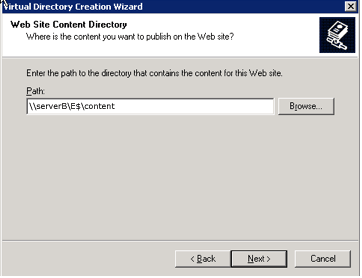
- Enter the name and password of a network account with the minimum sufficient privileges to access the content in the directory.
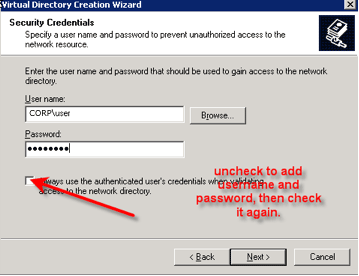
- Select the web permissions for the directory.

- Click “next” and you’re done! The directory should now be accessible via a URL like;
http://serverA.com/content as well
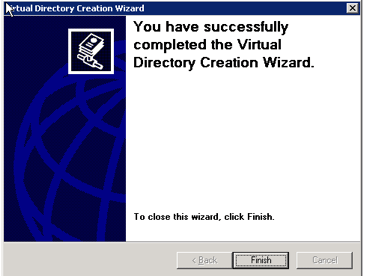
For more information see Microsoft’s Knowledgebase article “HOW TO: Create a Virtual Directory on an Existing Web Site to a Folder That Resides on a Remote Computer”