Exporting high resolution Graphics from Microsoft Word 2003
In Word 2003, it is not immediately obvious how to export pictures that have been inserted into a Word document. Even if you select “File: Save As…” and select the format “Web Page” in the “Save As” dialog, the images that get saved along with the web page are usually low resolution.
The solution to this is a menu selection “Compress Pictures” which is hidden in the “Tools” menu in the “Save As” dialog.
The Compress Pictures dialog gives you options for adjusting the resolution of your exported images.
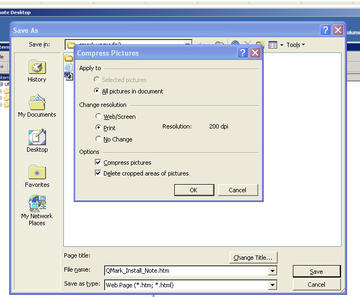
In Word 2003 for Macintosh, it’s much easier to save images from a Word file. Simply right-click the image, and select Save As Picture.
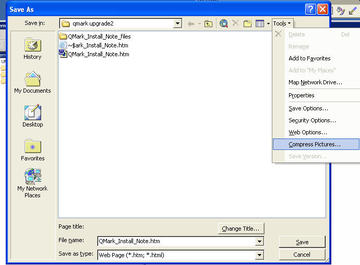
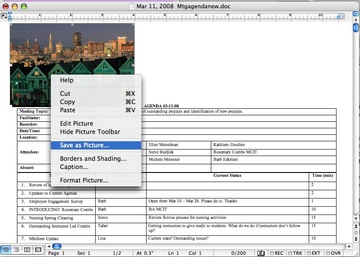
Thanks to Rob Grainger’s comment posting on this blog: http://peterw.000webhost.com/blog/index.php?blog=1&title=how-to-get-images-out-of-microsoft-word
there is an alternative – simply select the image by dragging the mouse over the image as you would for text (making the image go negative), rather than clicking (->border) and right-clicking Copy.
—–