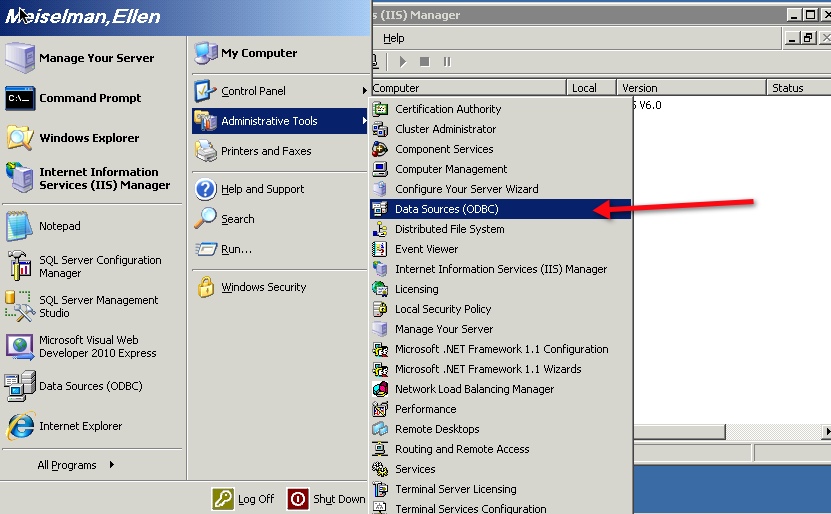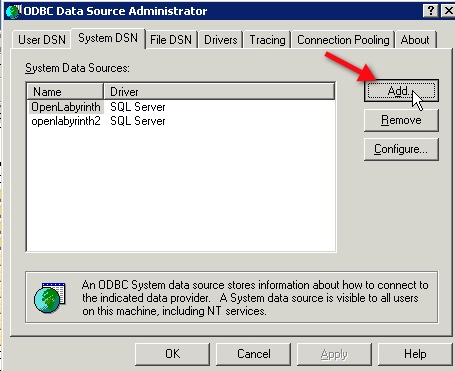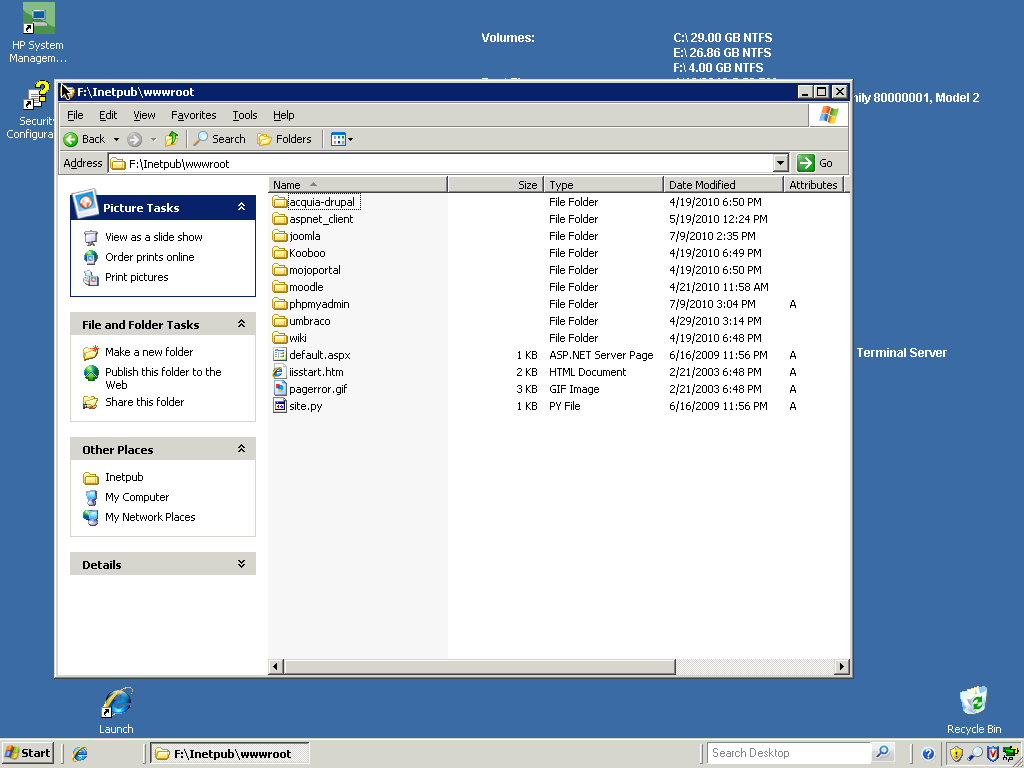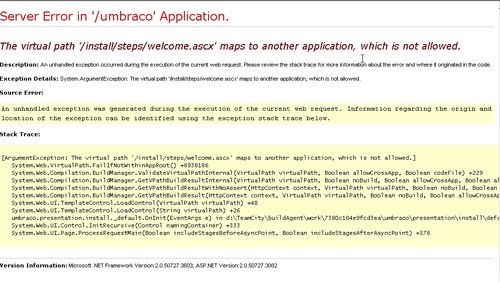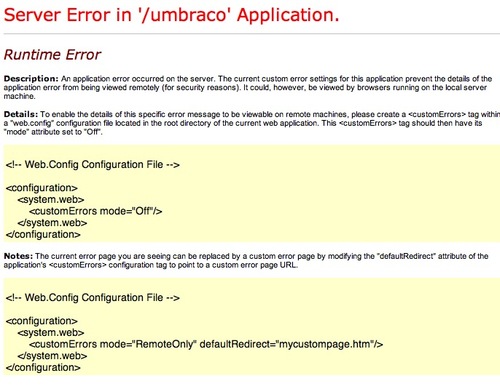FTP a file from one server to another, automatically
We are using an ASP script to create iCal files from a database, so another department can display the events on their web-based calendar.
Their calendar page is outside the corporate firewall. The ASP script needs to reside on and IIS server within the firewall. I needed a fool-proof way to transfer the ical file nightly out to an external web server so it could be accessed by any calendar applications that need to use it. The best way I’ve found so far is to create a batch file with command-line FTP instructions, and add it to a Windows scheduled task.
- To do this with your own files, create a directory that will hold the batch file somewhere on the server. Since the batch file will contain your destination server’s ftp password in plaintext, you will want to secure the directory. Create a Windows or domain account whose password will never change. I happened to have a “utility” domain-based account that already had access to some parts of the server, so I gave that account rights to the new directory.