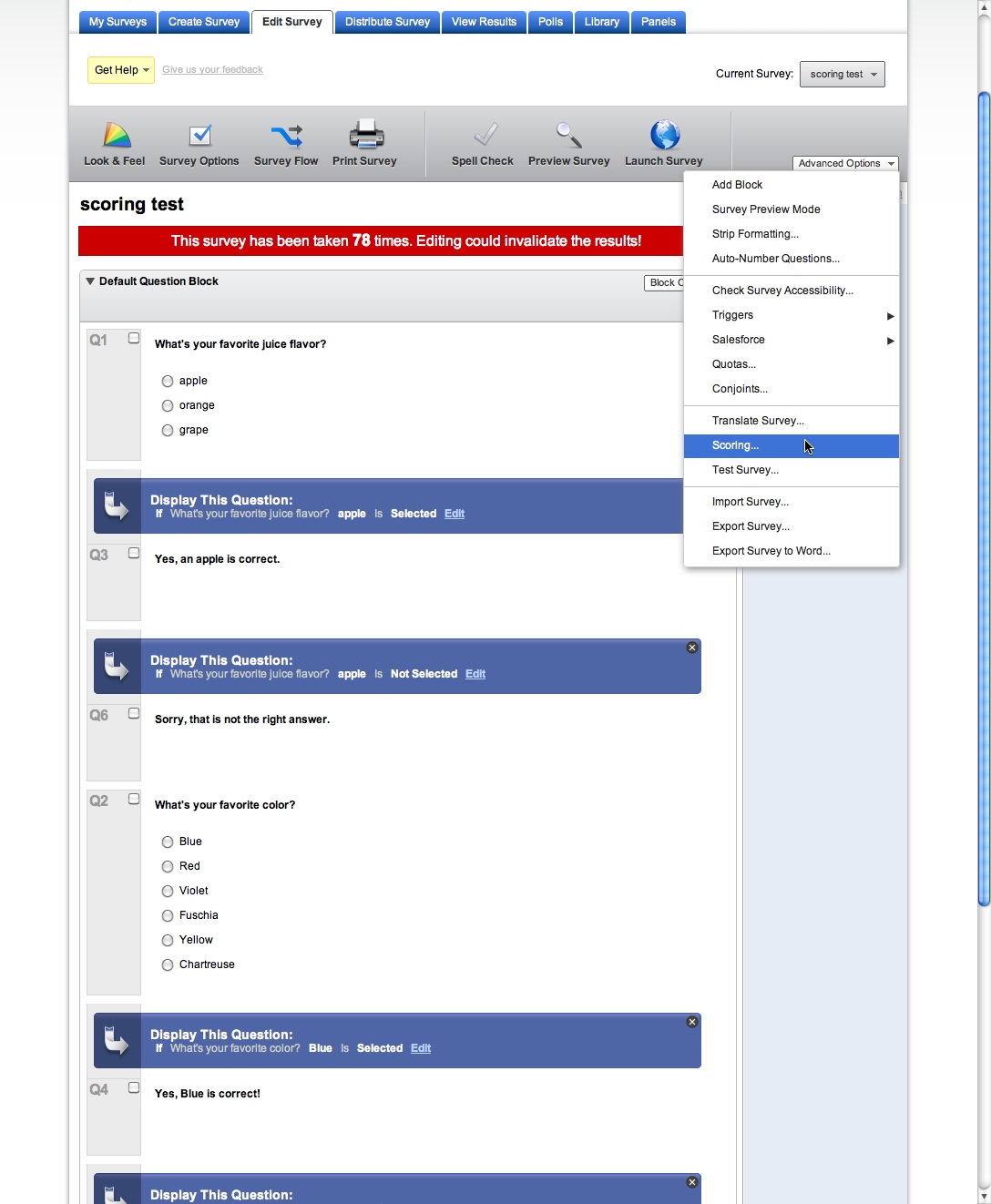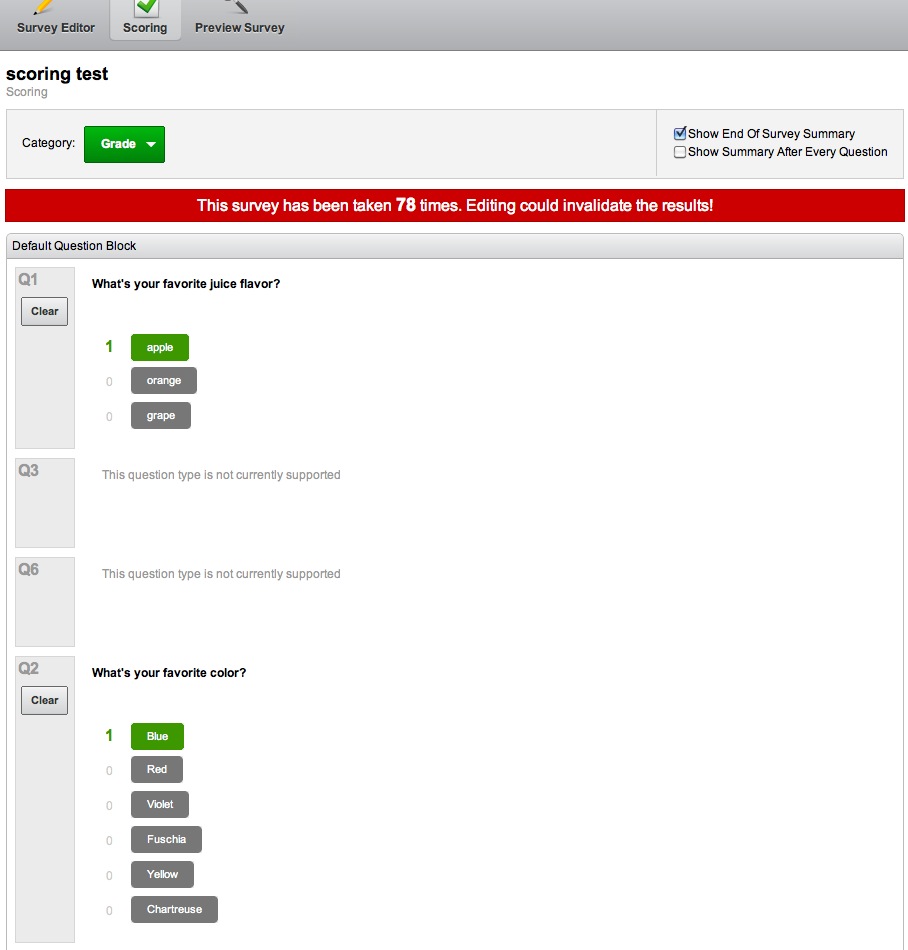A SCORM-Ready Template: Part 4E. Qualtrics Quizzes – Set scores for each question
A SCORM-Ready Template Tutorial Series, Part 4: Add Qualtrics Quizzes to your Module
<< Part 4D. Qualtrics Quizzes – Create Feedback | Part 4F. Qualtrics Quizzes – LMS-related settings >>
- The Scoring panel will open. Select Grade from the Category menu at the top of the page if it is not already selected.
Assign scores to the correct choices in each question. Your choices will automatically save.
Important: Occasionally, a question may lose track of its scoring. I don’t know yet what causes this. If a quiz suddenly starts scoring incorrectly, check this panel again to be sure that all questions have retained a score setting.
A SCORM-Ready Template Tutorial Series, Part 4: Add Qualtrics Quizzes to your Module
<< Part 4D. Qualtrics Quizzes – Create Feedback | Part 4F. Qualtrics Quizzes – LMS-related settings >>