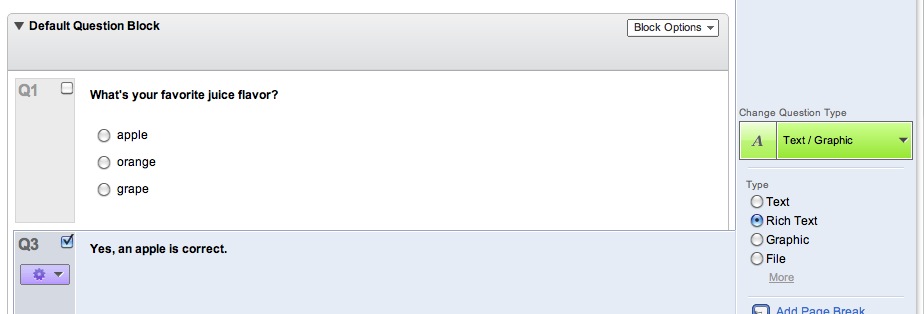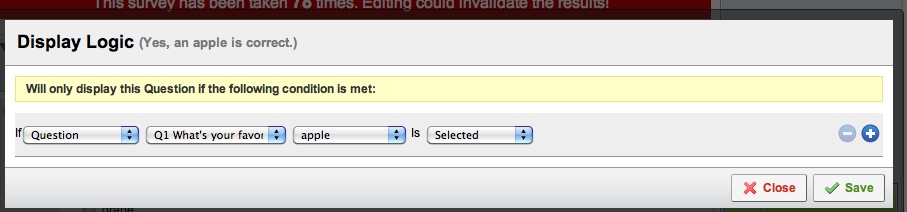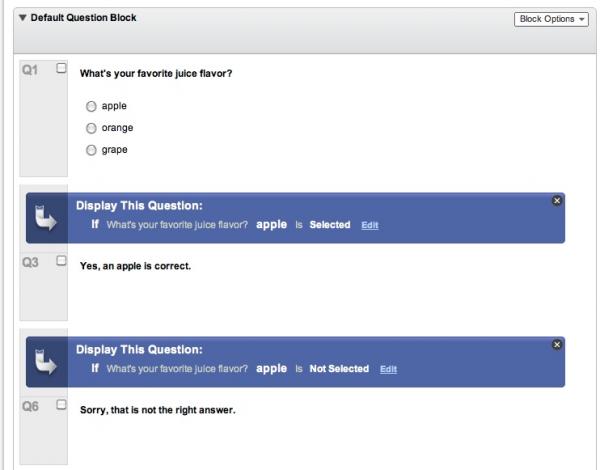A SCORM-Ready Template: Part 4D. Qualtrics Quizzes – Create Feedback
<< Part 4C. Create the quiz | Part 4E. Set scores for each question >>
Create feedback for each question
- Qualtrics does not automatically generate feedback for each question, but it is simple to create feedback items using Display Logic. After each scored question in your quiz, add one or more Text/Graphic questions, containing the feedback for each choice.
- Select Add Display Logic from the drop down menu to the left of the feedback item .

- The Display Logic dialog will appear. Select the conditions that will cause this feedback message to be displayed: look at the examples already in the quiz if you aren’t sure what to do. You will usually want to have a feedback message for the wrong answers and one for the right one(s). Conditions can be set for each choice or for any of several choices.
- The Feedback message item should end up similar to this.
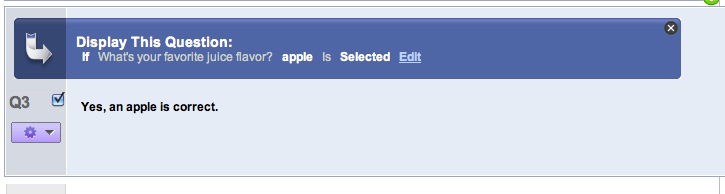
- When you are done, you should have a question at top, followed by two or more Feedback messages, as shown below.
<< Part 4C. Create the quiz | Part 4E. Set scores for each question >>