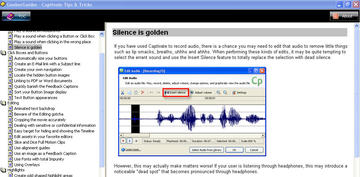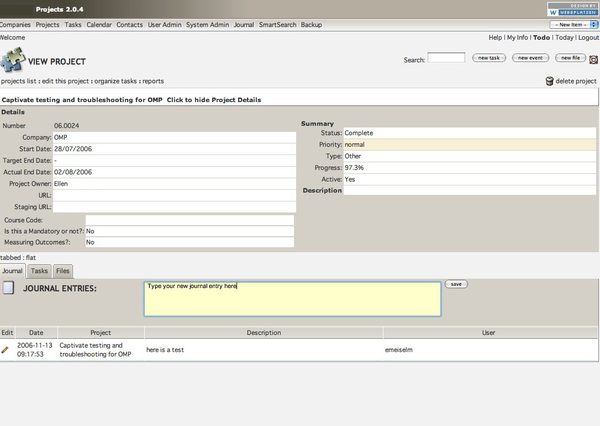Drupal multisite – symlinking, a key step
Setting up a multisite system is very easy with Drupal and is well documented both in the settings.php file and in the multi-site section of the handbook on Drupal.org. However there is one step that is usually left out of the instructions or mentioned only in passing, and it requires SSH access. You must create a symlink from the folders your multi-sites will be accessed at to the actual folder that the Drupal core files reside in.
So if you will have several sites like:
http://yoursite.com/site1 (the core files are located here)
and you want a second and third site to be accessed at
http://yoursite.com/site2
and
http://yoursite.com/site3
then you must create symlinks from site2 and site3 that point to site1.
Continue reading