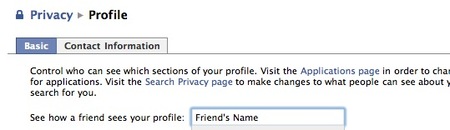Facebook's privacy settings can be managed in a very detailed manner, but setting them up correctly can be confusing to new members. It is not at all obvious that you have any control over what people see of your personal information.
Put your friends into lists
To get started with taking back control over your personal life, take a moment to consider what privacy levels you might need. There may be items you may be comfortable with your family seeing but not friends, and vice-versa, such as photos of yourself uploaded by your friends. You'll be grouping people into lists that will allow or prevent them to see specific items. Typical lists you might consider making would be "family", "friends", "acquaintances", "coworkers", "party animals", etc.
Click "All Friends" under the Friends menu in the blue stripe up top.
Ads by Google
Posted by ellen at June 30, 2009 01:57 PM
A list of all your friends will appear. You can create a new list right by clicking the Create New List button above the list of all your friends, or select one that is already created from the menu to the right of each friend's name. Don't worry about creating all your lists right away - it's easy to go back and add more from this view as needed.
Go through your friends and assign them all to one or more lists.

Batten down the hatches
Once you have finished assigning friends to lists, you can start managing your privacy settings in a meaningful way.Click Settings: Privacy Settings.
Check your current Profile appearance
You can see precisely what your friends and acquaintances can currently see of your personal information by viewing your own Profile as if you were one of your friends. Under the Basic tab, just under the introductory material, type a name of one of your Facebook friends in the "see how a friend sees your profile" box.
Your profile will appear, underneath a "Viewing your profile as:" header.
You will probably be horrified at just how much they can see. To return to editing the settings, click "Edit Profile Privacy" in the bottom right corner of the "Viewing your profile as:" header.
The detailed settings for your Profile can be modified on this page. Use the drop down menus to control what can be seen by different groups. For example, to have photos that others upload and tag with your name visible only to your family list, select "Customize" from the menu, and click "Some friends". Type the first few letters of the list name you want to allow, and the entire name should appear. Select it, and click OK. You may exclude a specific list of people from seeing the photos by typing the name of the list into the "Except These People" box.
Work your way all the way down the Profile Privacy settings page and be sure to click the "Save Changes" button when you are done. You will return to the Privacy Page.
Let people find you but maintain some control
Click the Search next. Depending on what you use Facebook for, you may want to keep Search Visibility as loose as possible so people can find you, but you do not have to show them your friend list, profile picture, etc. on the Search Result page that they see.
Click Save Changes to return to the main Privacy page.
News Feed and Wall
This area is one size fits all: you can't use lists to manage each feature. However you still have a great deal of control over exactly what everyone that can see your wall will see. Be sure to look at the list of applications (in the right column) that you have allowed to make posts to your wall, and also at the Social Ads tab. Make your selections, then click "Save Changes".
Applications
This is where you can make changes to what personal data ALL Facebook and Facebook Connect applications have access to. Read it all carefully to make sure that your settings reflect your comfort levels. For example, Beacon websites can post the fact that you purchased or reviewed items on other sites.
I would suggest checking back on this page every few months, since Facebook frequently adds connections to other types of applications and websites.
Facebook is a great place to hang out, but its default settings tend toward less privacy for its users. This makes the typical user's wall more fun, but may not be very good for them in the long run.
Ads by Google