- To fix this, you'll need to install the new, valid certificate and remove the expired one. Navigate to the problem website, and click the padlock icon next to the location bar.
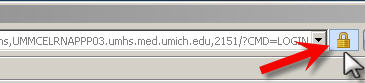
- A window will appear with the Certificate Authority (in this case, "VeriSign Class 3 Primary CA") and the site name. Click the View Certificates link.
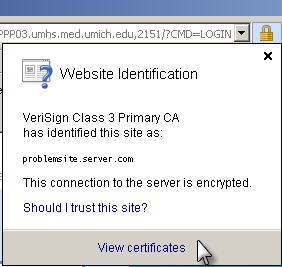
- Note the "Issued by:" name. You will need this information later, to find the expired certificate. Click Install Certificate.
If you find that you are missing the "Import button" or the "Delete" button when trying to Import or install certificates, close all Internet Explorer windows, then right-click the IE icon (the big blue "e") and select "run as administrator".
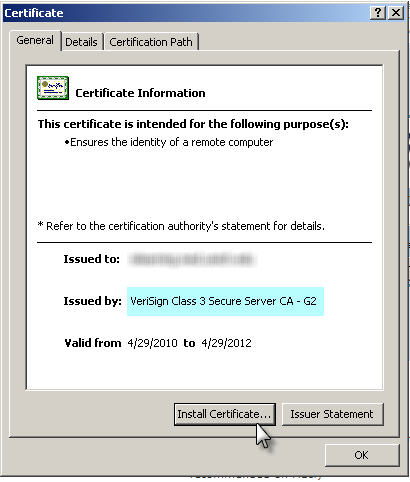
- The Certificate Import Wizard will open. Click Next >.
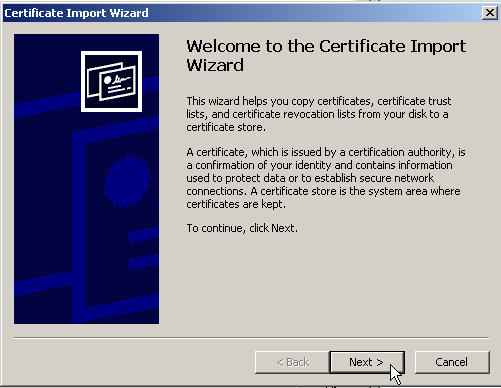
- Select Place all certificates in the following store, and click Browse...
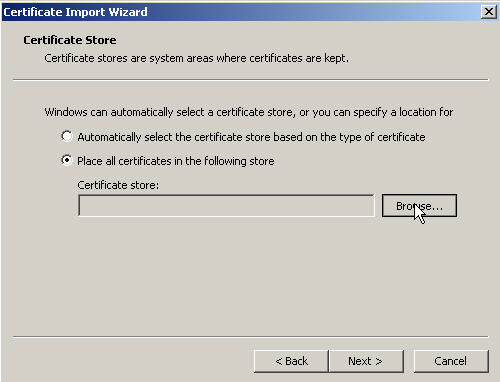
- Select the Trusted Root Certification Authorities certificate store.
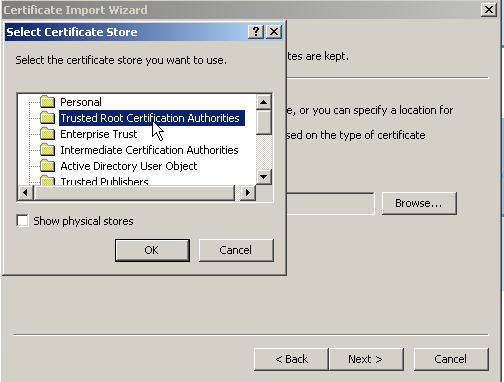
- Click Finish.
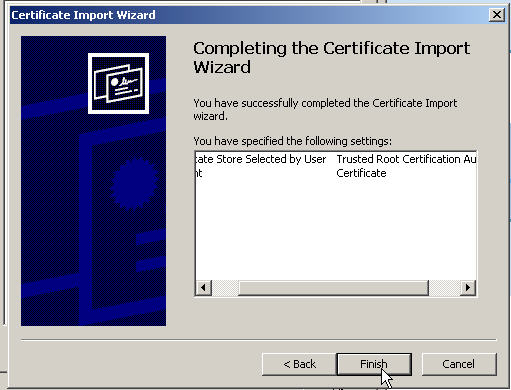
- Now delete the expired certificate. This is necessary because in certain browsers, it can cause problems, even if you have the valid certificate installed as well. In Internet Explorer, open Tools > Internet Options.
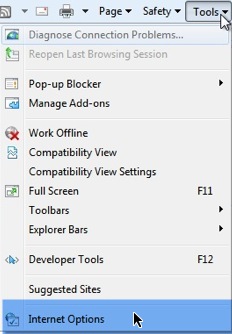
- Click the Content tab.
- Click the Certificates button
- Scan through the tabs (chances are, your cert is in the Trusted Root Authorities tab) and look for a certificate that matches the Issued by that you noted earlier, that is expired. If you have a lot of certs, it helps to sort by Expiration Date by clicking the header of that column. Select the old certificate and click Remove. If a warning appears, click Yes to confirm that you want to delete it. If you find that you are missing the "Import button" or the "Delete" button when trying to Import or install certificates, close all Internet Explorer windows, then right-click the IE icon (the big blue "e") and select "run as administrator".
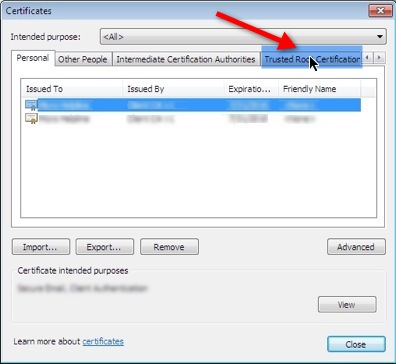
Ads by Google
Posted by ellen at December 27, 2010 08:47 AM
Ads by Google