Create a scored quiz in Qualtrics
- The easiest way to get all the pieces right is to import an example Qualtrics quiz and add your own questions to it.
Download this example Scored Survey XML file. - Log in to Qualtrics and create a new, blank survey by clicking the Create Survey tab.

- Select Quick Survey Builder

- Give your survey a name and select a folder if desired.

- Select Import Survey from the Advanced Options menu.
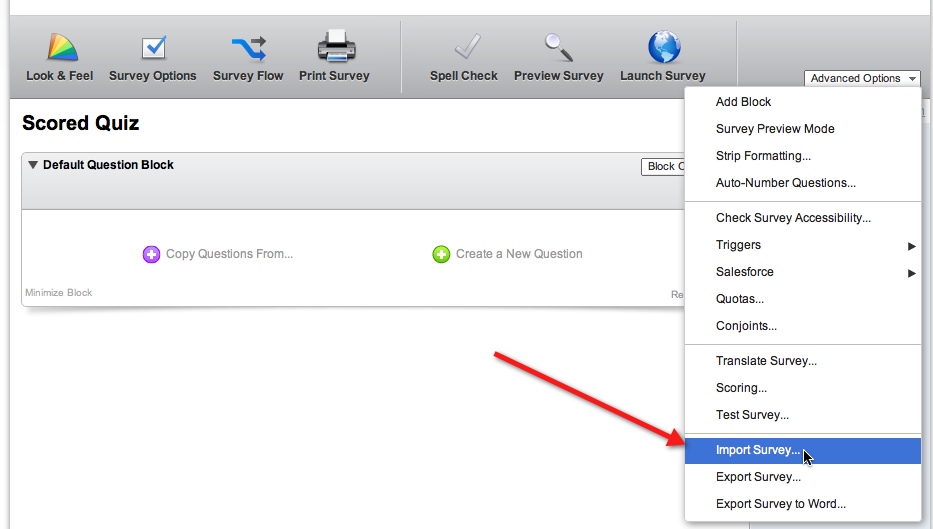
- Click Choose File and browse to the Example_scoring_test.qsf file.

- Qualtrics will warn you that you are about to replace the contents of your survey. Click Import.

- Your quiz should now look like the one shown below.

Now add some multiple choice questions, following the examples given. You can certainly use many other types of questions in scored quizzes, but for purposes of this tutorial, we'll keep it simple. Also, please do not add any branching to this tutorial quiz. It is possible to use branching in a template quiz but will add complexity to the setup, so we'll leave it out. Once you've added some of your own questions to the quiz, continue with the next section.
Ads by Google
Posted by ellen at December 20, 2010 05:36 PM
| 1 | 2 | 3 |
Next Page |
5 | 6 | 7 | 8 |
Ads by Google