- Select Start > Administrative Tools > Data Sources(ODBC)
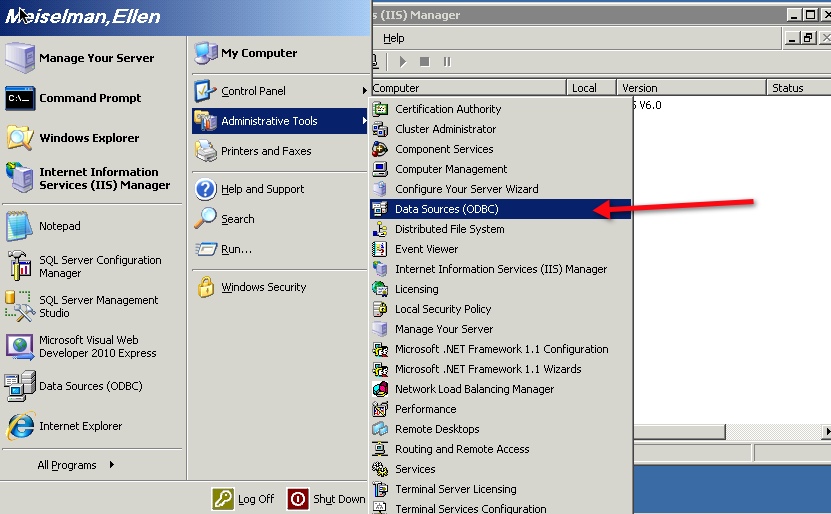
- Select the System DSN tab, and click the Add button.
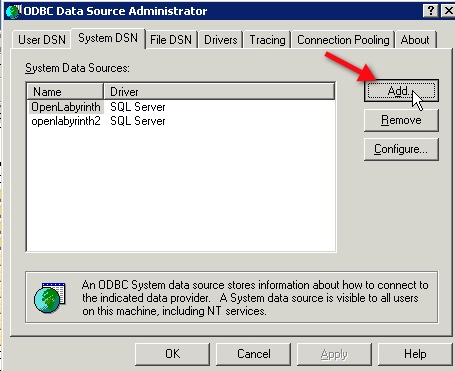
Ads by Google
Posted by ellen at August 21, 2010 10:58 AM - Select the SQL Server driver, and click Finish.
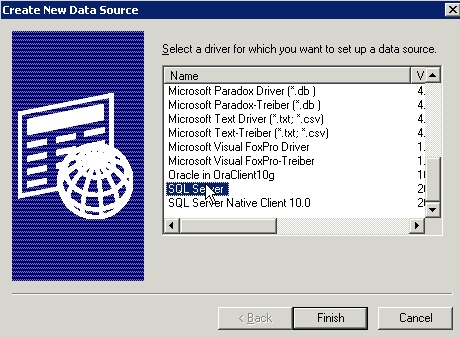
- The Create a New Data Source to SQL Server wizard will launch. Type a name for the data source, and a description. Then select the SQL Server name from the dropdown menu.
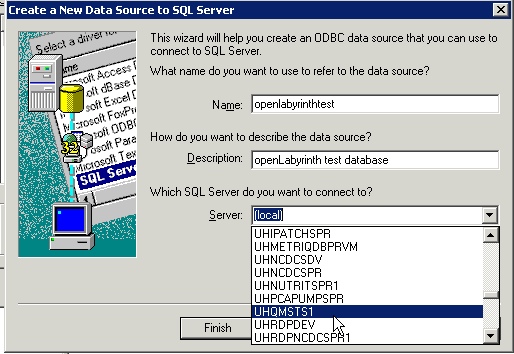
- If you are using a domain account to log in to SQL server, select the first option and the account name you are logged in to the Windows server with will be shown. In this example, I'm using a local SQL Server account, entered as shown. Enter the appropriate database administrator credentials and click Next.
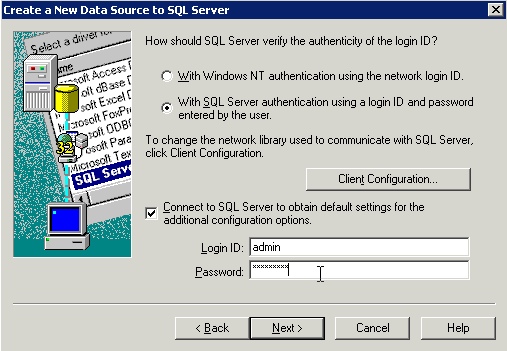
- You'll be returned to the Create a New Data Source window. Click Next.
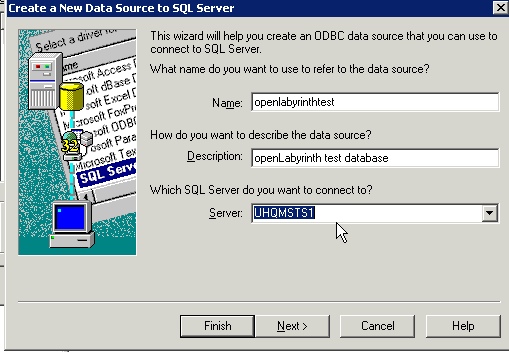
-
The name you chose for the database will show up as the default. Click Next.
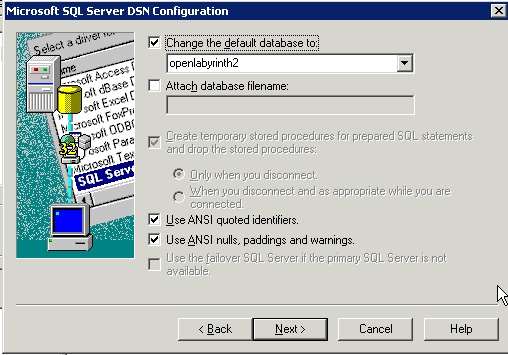
- Leave the settings at the defaults, unless you want to log queries or statistics to a file. Click Finish.

- Your chosen settings will be displayed. Test the Data Source to make sure it will connect, then click "OK."
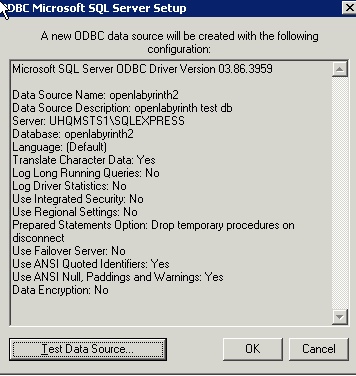
Ads by Google