
A lot of people are unaware that it's possible to set up multiple email accounts on Mail.app. You can even add your office GroupWise account! This is true for most mail clients, including Entourage and Outlook, but I'm just going to discuss Mail.app here, since everyone's getting iPads these days, it seems...
Ads by Google
Posted by ellen at May 05, 2010 11:11 AM
Seven accounts on Mail.app on the iPad, including Groupwise:
If you have a desktop mac, use that to set up the accounts. They will be synced to all your devices, as long as you set up the sync settings for each device correctly. You don't need mobileMe to do this - iTunes will sync the account data.
If you don't have a desktop Mac, you can set up Mail right on the mobile device. The screens displayed by each may be slightly different. I'll show you how to set it up using Desktop Mail.app, and then on iPad's Mail.app, which should be similar to iPhone and iPod touch.
Gather account information for all accounts
You'll need the following information for each account you want to add:
- Type of account (IMAP or POP)
- Incoming and outgoing (SMTP) mail server addresses
- What ports each of them uses
- Whether it requires SSL (security that encrypts your login information during transmission)
- Your username and password, and what authentication scheme or additional encryption they require. (eg: password, Kerberos, MD5 Challenge-Response, NTLM
For Groupwise (and certain other accounts): find an alternate SMTP server
If you are adding a GroupWise account, it is likely that you'll need an alternate SMTP (outgoing mail) server since the GroupWise server may not allow you to send mail through it without using the GroupWise client or without being logged in to the company network. You can try to skip this step, and come back to it if needed. If you have a Gmail account, then you already have a usable alternative.
Note: The fact that you are sending from an alternate SMTP server will not affect your reply-to address.
Good alternate SMTP servers include Gmail (smtp.gmail.com) or if you have an AT&T email account from having an iPhone or 3G iPad, use their server (smtp.att.yahoo.com). Your cable company or DSL provider may also have provided you with one, for example smtp.comcast.net, or smtp.east.cox.net. I've found that some of the cox.net ones don't even require passwords.
A list of possible SMTP servers is available on this page, but I would use only the ones you are familiar with. I have no information about the quality of any of them except the ones I've tried.
Configure Gmail for IMAP
If you don't have any ready to hand, open a free Gmail account, and configure the settings to enable IMAP Access. Click Settings in the upper right of the Gmail screen and select the Forwarding and POP/IMAP settings as shown below. It may already be set that way by default.
Adding new accounts to Mail.app on a Desktop Mac
Add a Groupwise Account to Mail.app
On a desktop Mac, open Mail.app, and select File > Add Account...
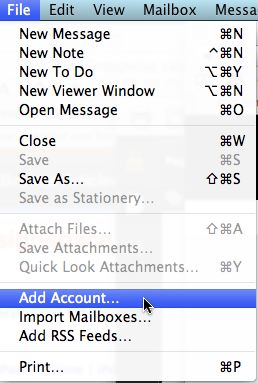
Enter your name, GroupWise email address and Groupwise password and click Continue.
Select IMAP from the dropdown list
Enter a description so you'll recognize the account in lists, then add your Groupwise incoming (IMAP) mailserver address and your Groupwise username and password.
For Outgoing Mail Server, I'd suggest trying Gmail's SMTP server, or other one as described above. Set it up as shown.
Click Create on the next screen after checking your entries.
Now let's repeat the process with your Gmail account. The settings would be:
Description: Gmail
email address: you@gmail.com
Incoming Mail Server: imap.gmail.com
Username: you@gmail.com
Password: your gmail password
Use Authentication: Checked
Repeat with all your email accounts, and your email inbox will end up look something like this:
Create a smart Inbox
To manage all this clutter, I've found it useful to create a Smart Mailbox that functions as a single "unread" folder for all the new mail that I am interested in reading right away. It contains rules that gather the new, unread mail from all accounts. It filters out both SPAM and BACON (mail I may want to read later but don't want cluttering up my inbox).
Adding new accounts to Mail.app on an iPad
On an iPad, click the Settings icon then select Mail, Contacts, Calendars > Add Account...
On an iPad, you'll then see a range of account-type choices including Microsoft Exchange, mobileMe, Gmail, etc. Choose the appropriate one. In this case it would be Other for a GroupWise account.
You'll get further choices as shown. Choose Add Mail Account.
In the New Account window, enter your name, GroupWise email address and GroupWise password. Description can be "GroupWise" or "Work" or whatever helps you remember it.
In the Enter your account information window, add Hostname (your groupwise IMAP or Incoming mailserver address). Under Outgoing Mail Server, add the information for the Gmail or other SMTP server you decided to use.
Click Save, and it will probably try to connect to the servers. Hopefully all will be well. If not, check to be sure you typed everything correctly, and try again.
Repeat these steps for all your email accounts.
To switch among your accounts within Mail on the iPad, simply click the button at top left of the left-hand column (It reads "Inbox" in the image below). The button label changes to whatever account name you are in once you drill down, and the button shape changes to an arrow.
Ads by Google
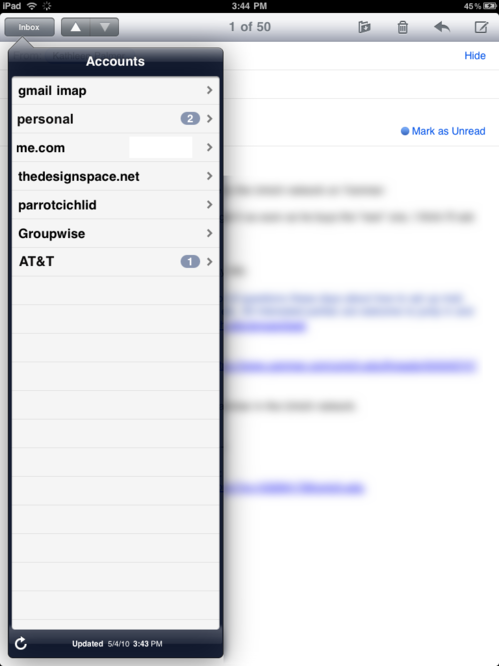
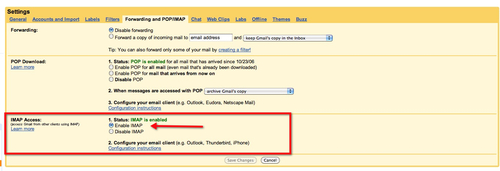
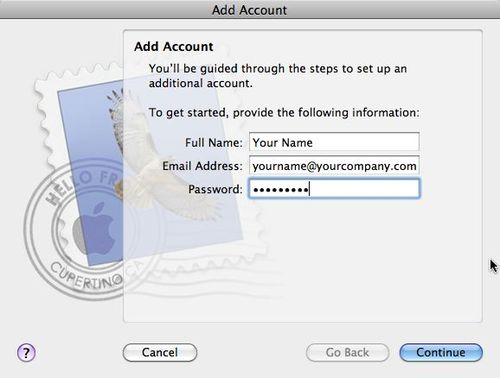
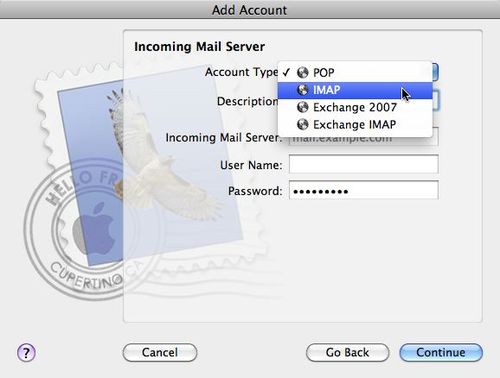
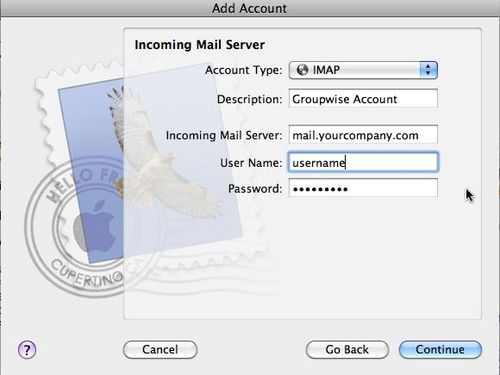
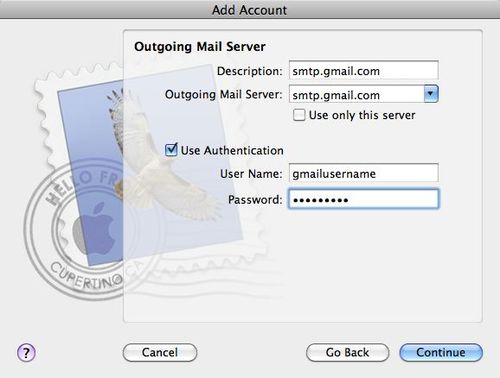
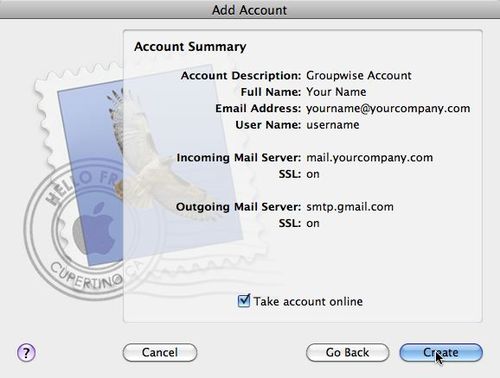
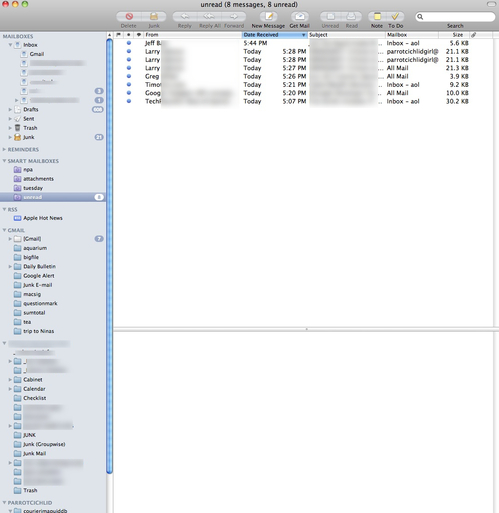
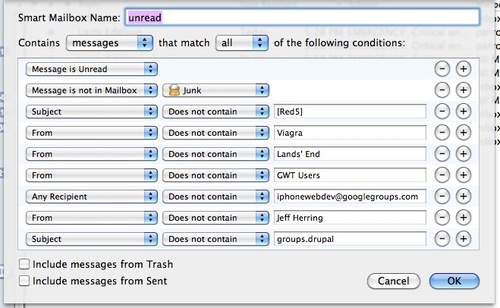
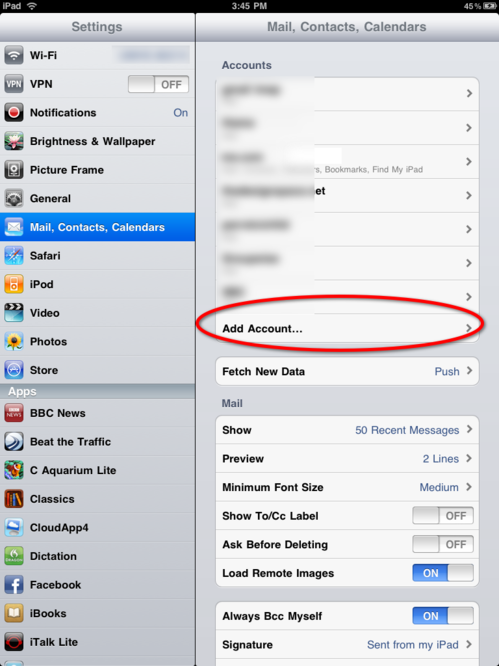
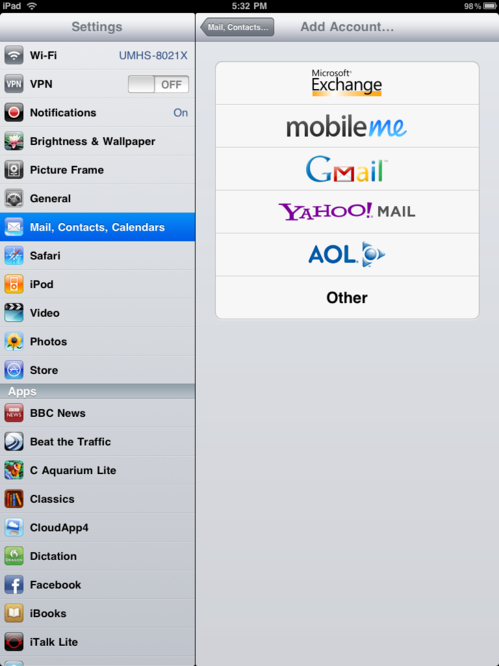
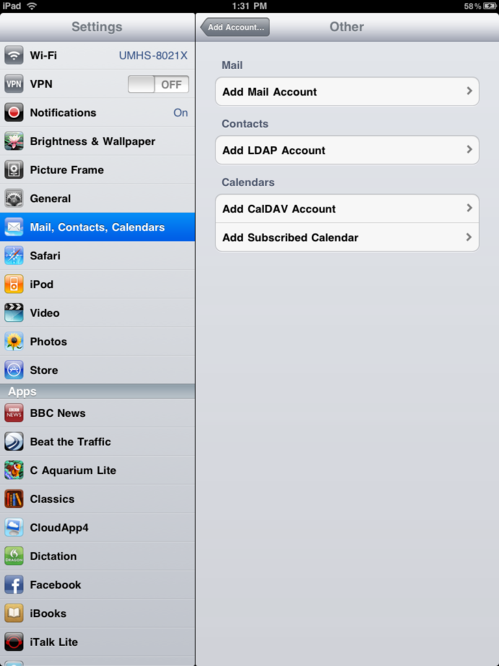
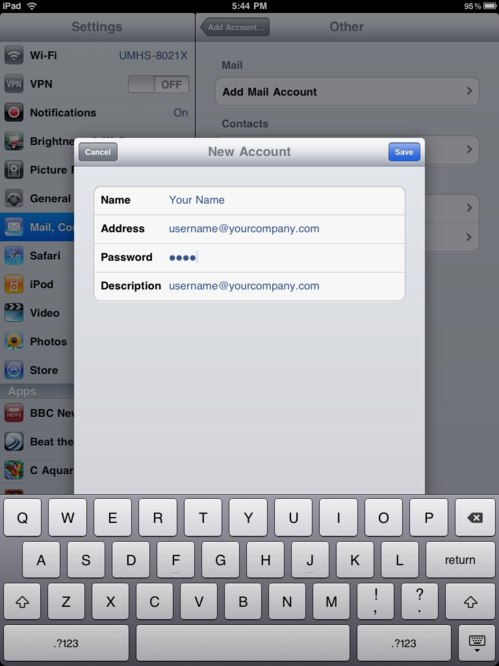
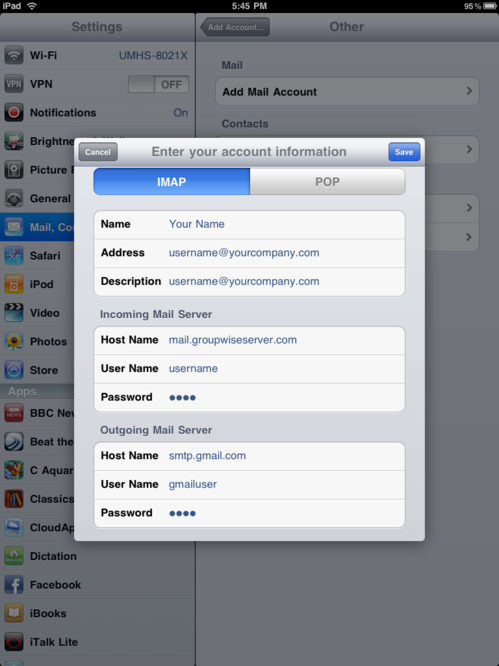
Thanks for the tip on Groupwise IMAP, now I can send offical university emails from my iPod Touch and protect my personal account.
Oddly enough, my girlfriend's name is Ellen. I have a feeling she wouldn't be as excited as me about this haha.
Help. Mac mail does not pull the email from the server or mark it as read so a duplicate shows up on my iphone. Any suggestions?
Is it set up as an iMap account or a Pop account?
Hello
For IPAD or iPHONE, and Groupwise 8 SP2, you can install Novell Mobility Pack on a new server. Then, the server have the protocol Activesync and you can configure like a Exchange account. They syncronice and works very well.
The issue is with the mail program on mac. On this case you need to work with iMAP or POP3, and its not the same like your are syncronicing the mail..
More information on http://www.novell.com/products/groupwise/features/#mobile_sync
Great article, as Native Mail is just so much easier to use than GroupWise or the Web interface.
Thanks for taking all the trouble to make the procedure so clear.