After installing "Umbraco," you may get the following error:
The virtual path '/install/steps/welcome.ascx' maps to another application, which is not allowed.
This is because you have installed Umbraco in a virtual directory (not at the web root of the "Default Web Site" in IIS terminology). It is a path problem, easily corrected by fixing the paths in the web.config file.
Ads by Google
Posted by ellen at April 21, 2010 03:42 PM
In the example below, you can see that Umbraco is installed in a virtual directory called "umbraco" which is a child of the Default Web Site. This will cause the standard paths to be incorrect. This installation was done with Microsoft's Web Platform Installer, which does not appear to correct for the problem.
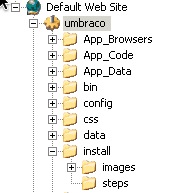
Here is a copy of the appsettings portion of web.config file (located inside the umbraco folder) with the paths corrected for the folder configuration shown above. Just open it up and edit it with notepad to fix.
<appSettings> <add key="umbracoDbDSN" value="datalayer=SqlServer;server=server;database=db;user id=dbuser;password=password" /> <add key="umbracoConfigurationStatus" /> <add key="umbracoReservedUrls" value="/umbraco/config/splashes/booting.aspx,/umbraco/install/default.aspx,/umbraco/config/splashes/noNodes.aspx" /> <add key="umbracoReservedPaths" value="/umbraco/umbraco/,/umbraco/install/" /> <add key="umbracoContentXML" value="/umbraco/data/umbraco.config" /> <add key="umbracoStorageDirectory" value="/umbraco/data" /> <add key="umbracoPath" value="/umbraco/umbraco" /> <add key="umbracoEnableStat" value="false" /> <add key="umbracoHideTopLevelNodeFromPath" value="true" /> <add key="umbracoEditXhtmlMode" value="true" /> <add key="umbracoUseDirectoryUrls" value="false" /> <add key="umbracoDebugMode" value="true" /> <add key="umbracoTimeOutInMinutes" value="20" /> <add key="umbracoVersionCheckPeriod" value="7" /> <add key="umbracoDisableXsltExtensions" value="true" /> <add key="umbracoDefaultUILanguage" value="en" /> <add key="umbracoProfileUrl" value="profiler" /> <add key="umbracoUseSSL" value="false" /> <add key="umbracoUseMediumTrust" value="false" /> </appSettings>
Ads by Google
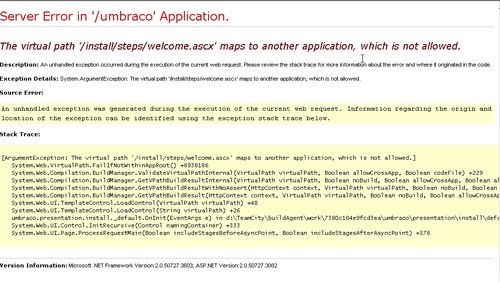
This worked like a charm. Be sure not to miss the 2nd path on the "umbracoReservedPaths" item (like I did). Missing that 2nd path (/umbraco/install/) will result in an infinite redirect loop.