- Once the fields have been selected, each can be configured with display and behavior settings.
Under Fields, click the blue text "Node: Body" to view the settings for that field. If you wish, enter some text that will be displayed if there is no body text in a node or, alternatively, check "Hide if empty."
(see below)
Ads by Google
Posted by ellen at November 13, 2009 02:58 PM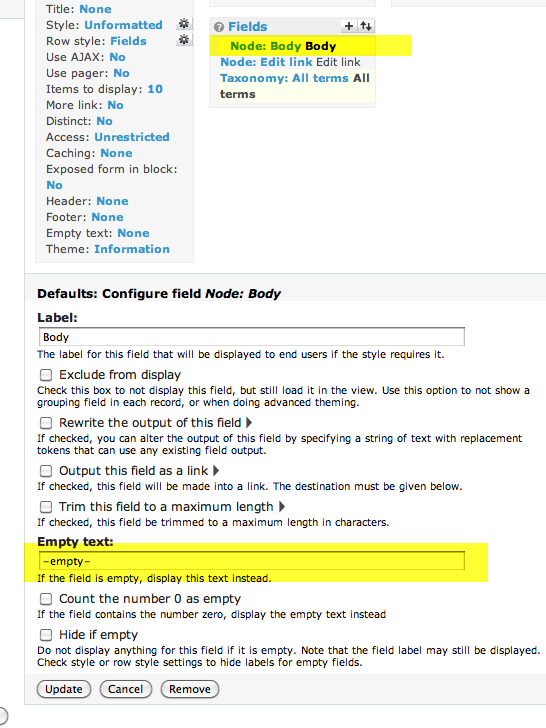
- In the Page: Configure field Node: Body settings, check Trim this field to a maximum length and enter "250" in the box. Leave Trim only on a word boundary and Add an ellipsis checked by default. Click Update.

- Click Node: Edit Link to display the settings for the Edit link field.
Change the Label to whatever you prefer - this is what will show up as the text of the link.
Check Output this field as a link.
Set the link path to [edit_node].
Click Update.
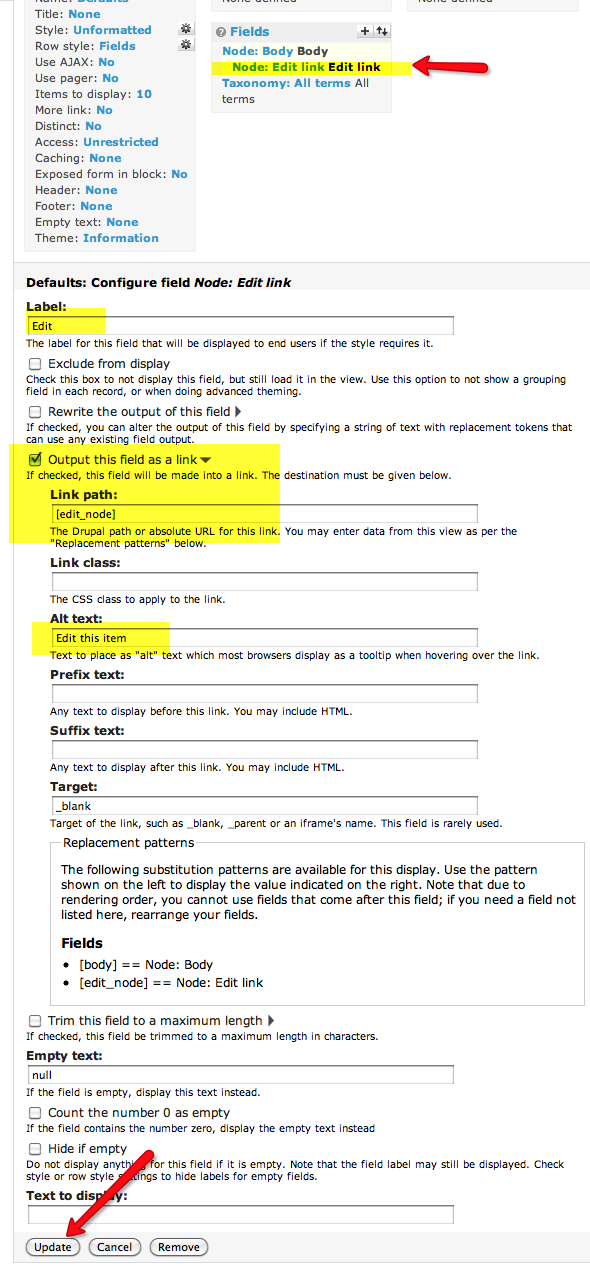
- That's enough Defaults settings for now - we can alter them later if needed. Now we'll create the full page format version of this View. Select Page from the drop-down menu in the left column. Click Add display to add the new Page display.
You will see an error: "Display "Page" uses a path but the path is undefined." To fix that, simply add a path. Under Page settings, click the word None as shown:
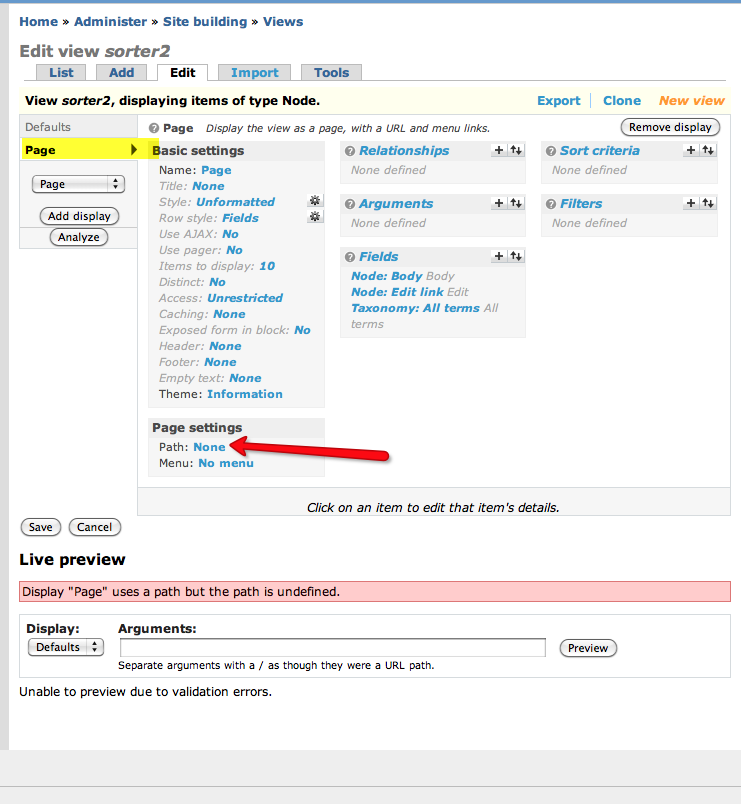
- Enter a name for the path. Click Update. This updates the Page format, but does not save the entire View.
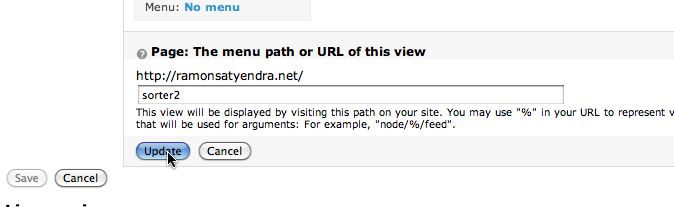
- Since the changes to the view have not yet been saved, the error is still displayed. Click Save at bottom left to save the View and the error message will go away. It will switch back to the Defaults settings pane.
Note: It is fairly easy to get confused between saves, updates, overrides, etc. I've tried to emphasize them in this tutorial, so it becomes more comprehensible.
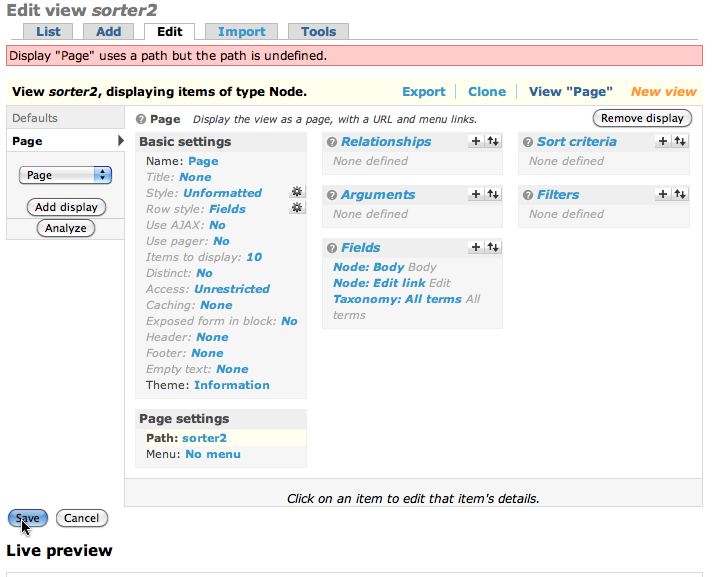
Ads by Google