Captivate works well with SumTotal 6.5, but you must be careful to choose the right SCORM settings for exporting your Captivate file. You may set these preferences before you publish, or during the publishing process. Setting preferences before publishing and saving them with the file is probably a little safer, but it can be done either way.
IMPORTANT! Your Captivate module must include at least 1 scored interaction to be SCORM compliant. This can be as simple as a transparent click-box that must be clicked to continue on with the presentation, or it can be an actual interaction that is part of your simulation.
Ads by Google
Posted by ellen at July 20, 2006 02:03 PM To set the SCORM settings up before publishing: select Quiz Manager from the Movie menu.
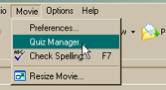
To set the SCORM settings up while publishing: click on the eLearning output link in the Publish dialog

The Quiz Manager will appear. You will see the Reporting settings first.
Enable Output Options
Click on Enable output options, and SCORM as shown.
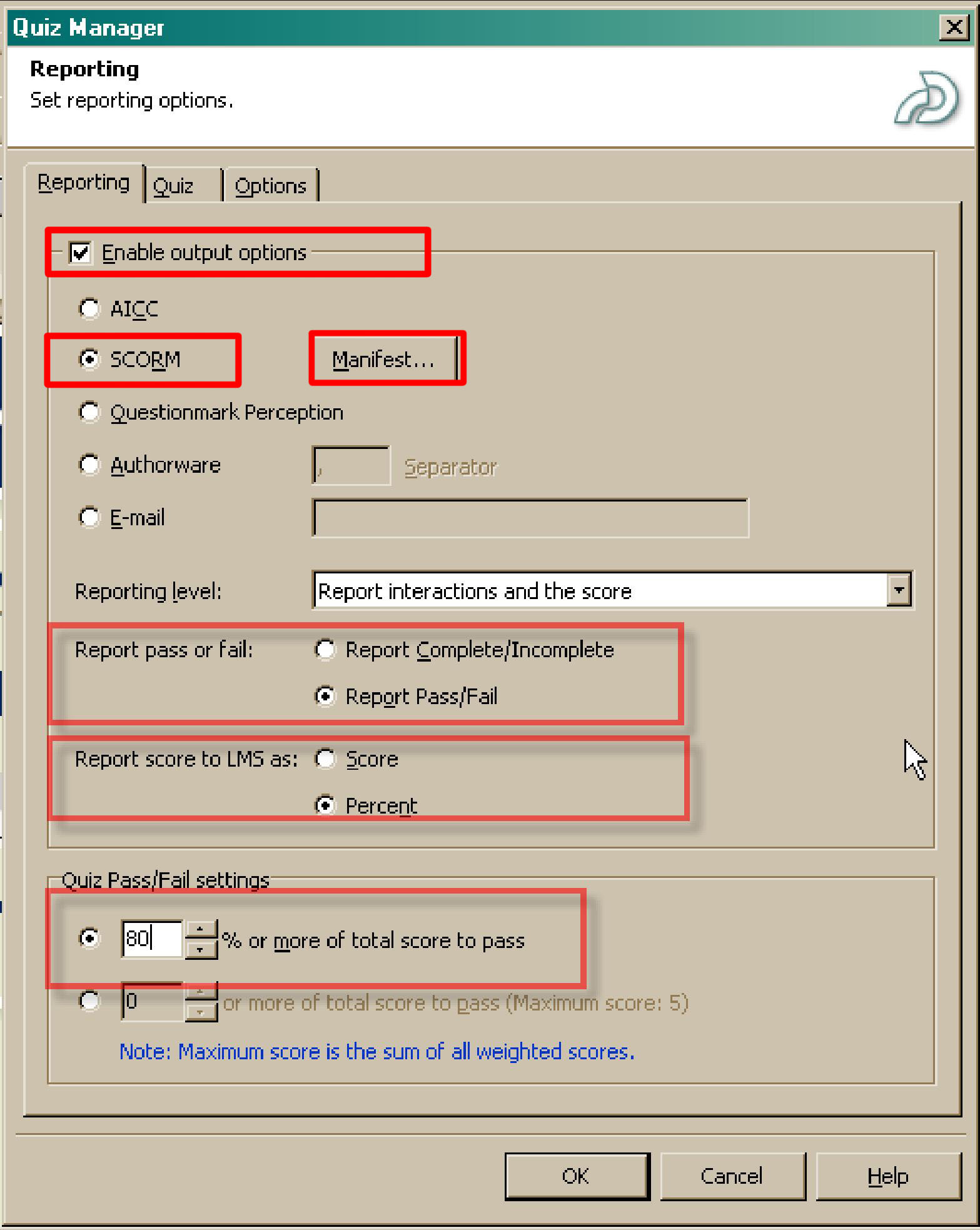
Reporting Level
If this is an assessment (graded) module, and you want to report on each interaction that the user performs, select Report interactions and the score from the drop-down menu. If this is a non-interactive demonstration module, or if you don't want interaction data recorded, select Only report the score as shown below:
![]()
For an assessment (graded) module, choose Report Pass/Fail. For a non-graded module, you may choose either Complete/Incomplete or Pass/Fail (see quote below). If you want users to always pass no matter what they do (as long as they finish reading through the module), enter "0% or more of total score to pass," and ALSO be sure to set the mastery score (under the "Manifest" button) to 0. Otherwise the manifest setting will override the Captivate setting. i.e., Captivate will report Pass, but the LMS will report Fail. From "Tips and Tricks" whitepaper:
- "When publishing with Captivate, if you select complete/incomplete, and the user
fails or fails to finish the lesson, the valueof ���incomplete��� will be reported to the
LMS. In the event that the user completes or passes the lesson, the value of complete� will be reported to the LMS. Likewise, if you select pass/fail, then the
value of ���pass��� will be used instead of ���complete��� and the value of fail� will be
used instead of ���incomplete���."
The Manifest dialog will appear. SCORM Version is always 1.2 for MLearning. Course: If you already know the LMS catalog course code number, you may enter it under Identifier, using an underscore in place of a hyphen. If you don't know the course code number, just let Captivate determine a unique number for your course. We will add the course number later, in MLearning. SCO: SCO's are the individual chapters or modules within a larger course. If your course consists of only one Captivate file, then your course has one SCO. If your course contains several pieces, for example: several captivate files and a questionmark quiz, it has multiple SCO's. Each SCO can use the same number as the Course, with a distinguishing digit added to the end. You can fill in the Title of the course and sco as desired. Duration and Subject are both optional: duration simply describes how long it takes to complete the course. Subject would be the general subject category this course fits into. Be sure to set the Mastery score the same as the Quiz Pass/Fail settings in the previous dialog. Time allowed, Time limit action are optional and should only be used if you wish to set a time limit on the course.
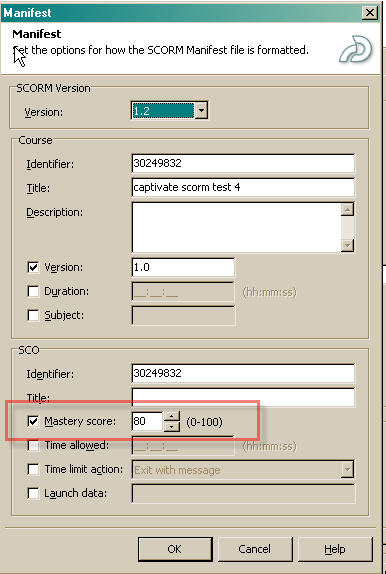
Ads by Google