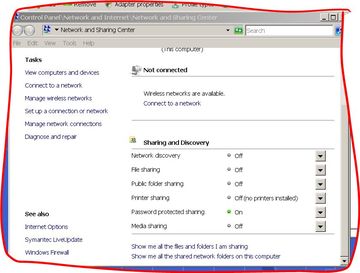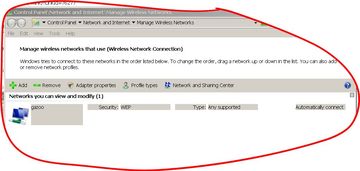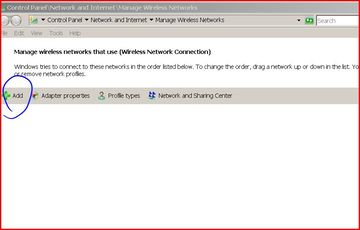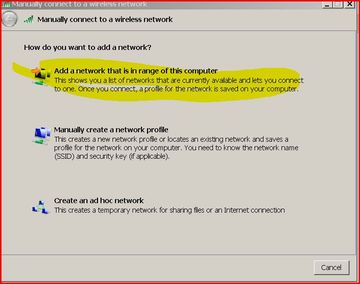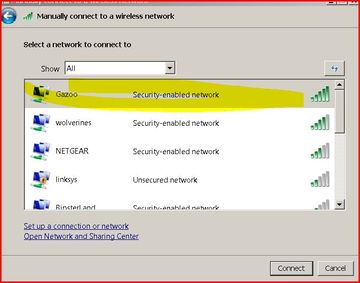We were having trouble connecting a ThinkPad to a local wireless network. It would first say there were no networks available, then when I would locate one, it kept requesting Username, Password and Domain, as if there were an authentication server involved. The wireless network is simply set up with a WEP key, so there are no individual users associated with it - anyone with the WEP key can log on.
It turned out that previous efforts to connect had set up a "wireless network" entry in a list somewhere which needed to be deleted and set up again correctly.
- IMPORTANT: be sure to check that the wireless switch on the front of the laptop is turned on. It is difficult to see and it must be turned on or all your other efforts to connect will be unsuccessful.
- First, select Start Menu > Control Panel > Network and Internet > Network and Sharing Center. Under "Tasks", click Manage wireless networks.
Ads by Google
Posted by ellen at November 17, 2008 06:32 PM
- The Manage Wireless Networks window will appear.
- The network that needs to be replaced is probably listed in this window. Select it, and click "Remove".
- Click "Add" and the Manually connect to a wireless network window appears. Select the first item: Add a network that is in range of this computer.
- A list of networks will be displayed. Select the network you want to connect to.
- A dialog should appear requesting the WEP key for the network. This should be all it needs to connect and stay connected - and to connect forevermore when the laptop is brought within range of this network.
- The Manage Wireless Networks window will appear.
More information
Windows Vista Credentials issues w/ wireless networking
Ads by Google